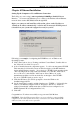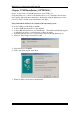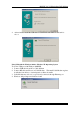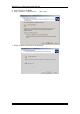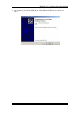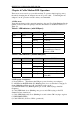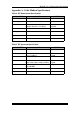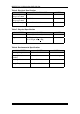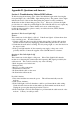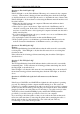- Cables fo Go User Guide DOCSIS Cable Modem
DOCSIS 1.0/ 1.1 Equivalent Cable Modem
Chapter 4 Ethernet Installation
Setting Up the Computer to Use an Ethernet Connection
The LAN port you are using is auto-negotiating 10/100Mbps (Switch) Ethernet
Interface. You can use the Ethernet port to connect to the Internet with an Ethernet
network device such as NIC/Hub/Switch through RJ45.
Before you connect to and install the cable modem, please set the IP address to
"Obtain an IP address automatically" as below and do ensure the TCP/IP protocol
is installed on your system and configured correctly in your PC.
Following is an example of configuring the TCP/IP Protocol on Windows 98
Operating Systems,
1.
2.
3.
4.
5.
Click "Start" button, choose "Settings, and then "Control Panel", Double click on
the "Network" icon click "'Properties".
A list of installed network components appears. Look for an entry named TCP/IP.
This entry may be followed by an arrow and a description of the NIC hardware
device installed in the computer. If you don't see "TCP/IP" listed anywhere in the
"The following network components are installed" box, click the "Add" button,
choose "Protocol", and click the "Add" button. Select "Microsoft" as the
manufacturer and then scroll down in the list on the right to find "TCP/IP".
If you see "TCP/IP" listed, proceed to step 4
Click the OK button. You will be prompted to insert the Windows 98
installation/upgrade CD.
Scroll down in the box until you find a line that says "TCP/IP -> " followed by the
name of your Ethernet adapter. Click on "Properties" and choose "Obtain an
address automatically" which means that your PC has been configured to use
DHCP (Dynamic Host Configuration Protocol).
Click OK.
Congratulations! You have successfully set up your new Cable Modem.
CAUTION: Using the Ethernet port allows you to use a hub to connect multiple
computers to the cable modem. To do this, you may need to obtain additional IP
addresses from your cable service provider.
7