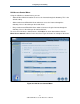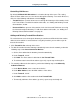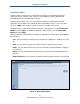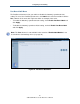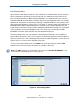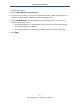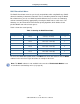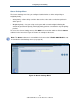User manual
Configuring Your Gateway
43
SMCD3GN2 Wireless Cable Modem User Manual
4. To delete client stations from the Lan Trusted Table, click the radio button corresponding
to the client station you want to delete and click the Delete button. A precautionary
message does not appear before deleting a client station.
5. To enforce this policy, click Trusted PC list at the top of the menu.
6. When you finish, click Apply.
Adding and Deleting Untrusted Client Stations
To prevent certain trusted EtherLAN client stations from accessing the Internet through the
Gateway, define the client stations as untrusted clients. Using this procedure you can define
up to 16 untrusted client stations
1. Click Untrusted PC list at the top of the menu.
2. To add client stations that the Gateway automatically learned on the network, perform the
following steps under Auto-Learned Lan Devices:
a. Click a client station that the Gateway learned automatically.
b. Under Trusted?, click N.
c. Click Add to add the client station to the Lan Untrusted Table.
d. To add more auto-learned client stations, repeat steps 2a through 2c.
3. To manually add client stations, perform the following steps under Manually-Added Lan
Devices:
a. Under Device Name, enter the name of the device.
b. Under MAC Address, enter the MAC address of the device.
c. Under Trusted?, click N.
d. Click Add to add the client station to the Lan Untrusted Table.
e. To add more client stations manually, repeat steps 3a through 3d.
4. To delete client stations from the untrusted list, in the Lan Untrusted Table. click the radio
button corresponding to the client station you want to delete and click the Delete button. A
precautionary message does not appear before deleting an untrusted client station.
5. To enforce this policy, click Untrusted PC list at the top of the menu.
6. When you finish, click Apply.