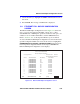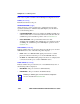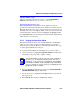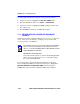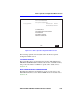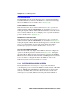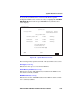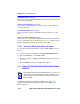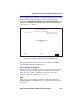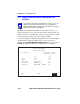- CABLETRON Systems, Inc, SmartSwitch User's Guide 2E42-27, 2E42-27R, 2E43-27, 2E43-27R
Ethernet Full Duplex Configuration Screen
2E42-27/2E42-27R/2E43-27/2E43-27R User’s Guide 5-41
SET ALL PORTS (Toggle)
All ports (1 through 24) can be set at once to either STANDARD or
FULL from this field. To set ports, refer to Section 5.11.1.
[1-12] or [13-24] (Navigation Key)
When the Full Duplex Configuration screen displays, the current
operation mode and status information are displayed for the first 12 ports.
This field allows the user to step to the second screen for the same type of
information for ports 13 through 24. While on the second screen, the user
can navigate back to the first screen by highlighting the
[1-12] field and
pressing ENTER. The user can change the Operation Mode fields while in
either the first or second screen.
5.11.1 Setting the Operation Mode
The Operational Mode may be set to Standard Ethernet or Full Duplex
either one port at a time or all at once. The following steps describe
setting the port Operational Mode for individual ports followed by steps
to set the Operational Mode for all ports.
To set the Operational Mode for individual ports, proceed as follows:
1. Use the arrow keys to highlight the Operation Mode field adjacent to
the number of the port(s) that you plan to change.
2. Press the SPACE bar until the appropriate mode, FULL DUPLEX or
STANDARD ENET displays in the field.
3. Use the arrow keys to highlight the SAVE command on the bottom
line of the screen.
4. Press ENTER. The message “SAVED OK” displays.
NOTE
The Operation Mode for the first 12 ports can be changed on
the first screen. To display the Operation Mode for Ports 13
through 24, use the arrow keys to highlight the Ports [13-24]
field and press ENTER. To again display the Operation Mode
for Ports 1 through 12, use the arrow keys to highlight the Ports
[1-12] field and press ENTER.