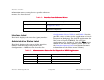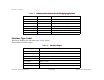Specifications
Device Views
Device Management Page 23 SmartSwitch 2000
information on accessing device-specific subviews
menus. See Introduction.
Interface Label
This label displays the interface (port) number.
Administrative Status Label
This label displays the status of this interface.
Double-click this label to open the Port
Configuration - CSIIfPort view described in
Configuration Views. Table 2 and Table 3 list the
possible states relative to the application selected
(Physical or Bridging). The default application for
this view is Physical (MIB-II). To select the
application to be displayed, click the Filter
Filter Filter
Filter menu
button in the Interface Options panel. (Refer to
the Interface Options Panel description for more
information on the Filter menu button.)
Table 1: Interface Icon Subviews Menu
Interface Icon Subviews MenuInterface Icon Subviews Menu
Interface Icon Subviews Menu
Menu Selection Description
Configuration Opens the Device Configuration view described in
Configuration Views.
Model Information Opens the Model Information view described in the
Operator’s Reference.
Table 2: Administrative Status for the Physical or MIB II Application
Administrative Status for the Physical or MIB II ApplicationAdministrative Status for the Physical or MIB II Application
Administrative Status for the Physical or MIB II Application
Color Status Description
Green ON Port is operational.
Blue OFF Port is off.
Yellow TST Port is in the test mode.