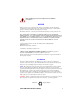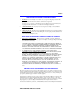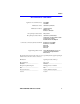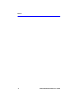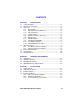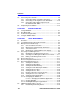2H23-50R/2H33-37R SmartSwitch 2100 User’s Guide CONN 4 CONN 3 CONN 2 CONN 1 CONN 4 CONN 3 CONN 2 CONN 1 1 100 10 12 1 2H23-50R PWR CPU RESET 12 1 CONN 3 CONN 2 CONN 1 100 10 PWR CPU RESET COM 9032286-04 1 12 CONN 2 5 12 CONN 3 1 2H33-37R 12 CONN 4 CONN 1 COM CONN 3 CONN 2 CONN 1 1 CONN 3 12 CONN 1 1 12 CONN 2 6
Only qualified personnel should perform installation procedures. NOTICE Cabletron Systems reserves the right to make changes in specifications and other information contained in this document without prior notice. The reader should in all cases consult Cabletron Systems to determine whether any such changes have been made. The hardware, firmware, or software described in this manual is subject to change without notice.
Notice INDUSTRY CANADA NOTICE This digital apparatus does not exceed the Class A limits for radio noise emissions from digital apparatus set out in the Radio Interference Regulations of the Canadian Department of Communications. Le présent appareil numérique n’émet pas de bruits radioélectriques dépassant les limites applicables aux appareils numériques de la class A prescrites dans le Règlement sur le brouillage radioélectrique édicté par le ministère des Communications du Canada.
Notice CABLETRON SOFTWARE PROGRAM LICENSE 1. LICENSE. You have the right to use only the one (1) copy of the Program provided in this package subject to the terms and conditions of this License Agreement. You may not copy, reproduce or transmit any part of the Program except as permitted by the Copyright Act of the United States or as authorized in writing by Cabletron. 2. OTHER RESTRICTIONS. You may not reverse engineer, decompile, or disassemble the Program. 3. APPLICABLE LAW.
Notice SAFETY INFORMATION CLASS 1 LASER TRANSCEIVERS THE FE-100F3 FAST ETHERNET INTERFACE MODULE, FPIM-05 AND FPIM-07 FDDI PORT INTERFACE MODULES, AND APIM-29 ATM PORT INTERFACE MODULE USE CLASS 1 LASER TRANSCEIVERS. READ THE FOLLOWING SAFETY INFORMATION BEFORE INSTALLING OR OPERATING THESE MODULES. The Class 1 laser transceivers use an optical feedback loop to maintain Class 1 operation limits. This control loop eliminates the need for maintenance checks or adjustments.
Notice DECLARATION OF CONFORMITY Application of Council Directive(s): Manufacturer’s Name: Manufacturer’s Address: European Representative Name: European Representative Address: Conformance to Directive(s)/Product Standards: Equipment Type/Environment: 89/336/EEC 73/23/EEC Cabletron Systems, Inc. 35 Industrial Way PO Box 5005 Rochester, NH 03867 Mr. J.
Notice vi 2H23-50R/2H33-37R User’s Guide
CONTENTS CHAPTER 1 INTRODUCTION 1.1 Using This Guide ......................................................................... 1-1 1.2 Structure of This Guide................................................................ 1-1 1.3 Overview...................................................................................... 1-2 1.3.1 Connectivity .................................................................... 1-4 1.3.2 Full Duplex Switched Ethernet........................................ 1-4 1.3.
Contents 3.5 3.6 Connecting to the Network...........................................................3-8 3.5.1 Connecting Cables to CONN 1 Through 4 ......................3-9 3.5.2 Connecting a UTP Segment to the FE-100TX ..............3-10 3.5.3 Connecting a Fiber Optic Segment to the FE-100FX and FE-100F3 ..............................................3-13 Completing the Installation.........................................................3-15 CHAPTER 4 TROUBLESHOOTING 4.1 Using LANVIEW.................
Contents 5.9 5.10 5.11 5.12 5.13 5.14 5.15 5.16 5.17 5.18 5.19 5.20 5.21 5.22 5.23 5.24 SNMP Traps Screen.................................................................. 5-36 5.9.1 Configuring the Trap Table ........................................... 5-37 Switch Configuration Screen ..................................................... 5-38 5.10.1 Setting the STA............................................................. 5-42 5.10.2 Setting the Age Time Field ....................................
Contents 5.25 RMON Statistics Screen ............................................................5-87 5.25.1 Displaying RMON Statistics ..........................................5-91 5.25.2 Using the Clear Counters Command ............................5-91 5.26 Repeater Statistics Screen ........................................................5-92 5.26.1 Displaying Network Statistics ........................................5-95 5.26.2 Displaying Network Port Statistics.................................5-95 5.
CHAPTER 1 INTRODUCTION Welcome to the 2H23-50R/2H33-37R SmartSwitch 2100 User’s Guide. This guide provides the necessary documentation to install and operate the 2H23-50R and 2H33-37R SmartSwitch 2100 standalone devices and provides information concerning network requirements, installation, troubleshooting, and the use of Local Management. 1.1 USING THIS GUIDE Read through this guide completely to understand the 2H23-50R and 2H33-37R capabilities and Local Management functions.
Chapter 1: Introduction Appendix A, Specifications, contains information on functionality and operating specifications, connector pinouts, environmental requirements, and physical properties. Appendix B, FE-100TX, FE-100FX, and FE-100F3 Specifications, contains information about FE-100TX pinouts and information concerning cable types used with the FE-100FX and FE-100F3.
Overview The 2H23-50R is a high speed network repeater/switch device that provides four Ethernet networks and four Fast Ethernet networks (RJ21 MicroLANs, CONN 1 through CONN 4) and two slots (5 and 6) for optional Fast Ethernet Interface Modules. The RJ21 connectors each consist of 12 repeater ports that are able to reside on the Ethernet (10 Mbps) or the Fast Ethernet (100 Mbps) network. Each Ethernet and Fast Ethernet network supports 802.
Chapter 1: Introduction 1.3.1 Connectivity The 2H23-50R or 2H33-37R connect to Ethernet/Fast Ethernet networks or workstations through RJ21 ports on the front panel. Each port supports a 25-pair cable at lengths up to 100 meters (each pair must be Category 5 compliant with an impedance of 85 to 111 ohms). The ports are IEEE 802.3 10BASE-T and IEEE 802.3u 100BASE-T compliant.
Overview When Auto-Negotiation is supported at both ends of a link, the two devices dynamically adjust to full or half duplex operation based on the maximum capability that can be reached between the two devices. If the device connected to the FE-100TX cannot auto-negotiate, the FE-100TX Fast Ethernet Interface Module operates according to the capabilities of the other device. 1.3.
Chapter 1: Introduction The RAD requests start out at an interval of 1 second. The interval then doubles after every transmission until an interval of 300 seconds is reached. At this point, the interval remains at 300 seconds. The RAD requests continue until an IP address is received from a server, or an IP address is entered using Local Management. 1.3.6 Management Management of the 2H23-50R or 2H33-37R is accomplished using SNMP compliant management tools for in-band Local Management.
Optional Features 1.3.8 Standards Compatibility The 2H23-50R provides IEEE 802.1D Spanning Tree Algorithm (STA) support to enhance the overall reliability of the network and protect against “loop” conditions. The 2H23-50R also supports 100BASE-TX and 100BASE-FX Fast Ethernet standards and a wide variety of industry standard MIBs including RFC 1213 (MIB II), RFC 1757 (RMON), RFC 1317 (RS232 MIB), RFC 1493 (Bridge MIB) and RFC 1354 (FIB MIB).
Chapter 1: Introduction 1.4.1 Fast Ethernet Interface Modules Cabletron Systems provides Fast Ethernet Interface Modules to support uplinks to 100 Mbps Fast Ethernet backbones or high speed connections to local servers. The Fast Ethernet Interface Modules available for the 2H23-50R are listed in Table 1-1. .
Document Conventions 1.5 DOCUMENT CONVENTIONS The following conventions are used throughout this document: NOTE TIP ! Note symbol. Calls the reader’s attention to any item of information that may be of special importance. Tip symbol. Conveys helpful hints concerning procedures or actions. Caution symbol. Contains information essential to avoid damage to the equipment. CAUTION Electrical Hazard Warning symbol.
Chapter 1: Introduction 1.6 GETTING HELP For additional support related to this device or document, contact the Cabletron Systems Global Call Center: World Wide Web http://www.cabletron.com/ Phone (603) 332-9400 Internet mail support@cabletron.com FTP ftp://ftp.cabletron.com/ anonymous your email address Login Password To send comments or suggestions concerning this document, contact the Cabletron Systems Technical Writing Department via the following email address: TechWriting@cabletron.
Related Manuals 1.
Chapter 1: Introduction 1-12 2H23-50R/2H33-37R User’s Guide
CHAPTER 2 NETWORK REQUIREMENTS This chapter contains networking guidelines. Before installing and using the 2H23-50R or an optional Fast Ethernet Interface Module, review the requirements and specifications outlined in this chapter concerning the following: • SmartTrunk (Section 2.1) • 10BASE-T Twisted Pair Network (Section 2.2) • 100BASE-TX Twisted Pair Network (Section 2.3) • 100BASE-FX Fiber Optic Network (Section 2.
Chapter 2: Network Requirements 2.3 100BASE-TX NETWORK When connecting a 100BASE-T segment to any ports of CONN 1 through CONN 4 (2H23-50R), CONN 1 through CONN 3 (2H33-37R), or an FE-100TX installed in slot 5 or 6 of the 2H23-50R, the device at the other end of the twisted pair segment must meet IEEE 802.3u 100BASE-TX Fast Ethernet network requirements for the devices to operate at 100 Mbps. Refer to the Cabletron Systems Cabling Guide for details.
CHAPTER 3 INSTALLATION Only qualified personnel should install the 2H23-50R or 2H33-37R. This chapter provides the instructions required to install the 2H23-50R or 2H33-37R. Follow the order of the sections listed below to ensure a proper installation. • Required Tools (Section 3.1) • Unpacking the Device (Section 3.2) • Installing Options (Section 3.3) • Installing the Device (on a shelf or tabletop, or into a standard rack) (Section 3.4) • Connecting to the Network (Section 3.
Chapter 3: Installation 3.2 UNPACKING THE DEVICE To unpack the device and verify the contents of the shipment, proceed as follows: 1. Open the carton and remove the packing material. 2. Verify the contents of the carton as listed in Table 3-1. Table 3-1 Contents of Carton Item Quantity 2H23-50R or 2H33-37R 1 Antistatic Wrist Strap 1 Console Cable Kit 1 Rackmount Kit 1 Strain-Relief Bracket 1 Release Notes 1 Power Cord 2 Manual Accessory Kit 1 3.
Installing the Device 3.4 INSTALLING THE DEVICE The 2H23-50R and 2H33-37R may be installed on a tabletop, shelf, or in a 19-inch rack. Section 3.4.1 describes a tabletop or shelf installation, and Section 3.4.2 describes the rackmount installation. To prevent possible personal injury and/or damage to the unit, do NOT connect power to the device until instructed to do so. 3.4.1 Tabletop or Shelf Installation The following two subsections provide guidelines for installation on a tabletop or shelf.
Chapter 3: Installation C B CONN 4 CONN 3 CONN 2 CONN 1 CONN 4 CONN 3 CONN 2 CONN 1 A 1 100 10 2H23-50R RESET 12 1 12 1 CONN 3 1 PWR CPU COM CONN 1 12 CONN 4 12 CONN 2 5 6 D A = 15 cm (6 in) B = 57.2 cm (22.5 in) C = 53 cm (21 in) D = 213 cm (7 ft) 22861-06 Figure 3-1 3.4.
Installing the Device Installation Rack mounting the 2H23-50R or 2H33-37R involves the following: • Attaching the strain-relief bracket • Rack mounting the device (attaching the mounting brackets and fastening the device to the rack) Attaching the Strain-Relief Bracket Attach the strain-relief bracket to the front of the device as follows: 1. Locate the strain-relief bracket and four 8-32 x 3/8-inch pan-head screws in the rackmount kit.
Chapter 3: Installation Rack Mounting the Device Proceed as follows to install the 2H23-50R or 2H33-37R into a 19-inch rack: 1. Remove and discard the four cover screws (two from each side) located along the front edges of each side of the device. 2. Locate the four 6-32 x 3/8-inch flathead cover replacement screws in the rackmount kit. Use these screws to attach the rackmount brackets to the device as shown in Figure 3-3.
Installing the Device 3.4.3 NOTE Connecting Power to the Device The 2H23-50R and 2H33-37R have two power supplies. The power supplies have automatic voltage sensing that allows connection to power sources ranging from 100–125 Vac, 2.0 A or 200–240 Vac, 1.0 A, 50/60 Hz. To connect the device to the power sources, proceed as follows: 1. Plug each power cord into a grounded wall outlet, see Figure 3-5.
Chapter 3: Installation 3.5 CONNECTING TO THE NETWORK This section provides the procedures for connecting twisted pair and fiber optic segments from the network or other devices to the 2H23-50R or 2H33-37R. NOTE If the device is being installed in a network using SmartTrunking, there are rules concerning the cable connections and port configurations that must be followed for SmartTrunking to operate properly.
Connecting to the Network 3.5.1 Connecting Cables to CONN 1 Through 4 The device uses RJ21 connectors for the cables connected to CONN 1 through CONN 4 (2H23-50R) or CONN 1 through CONN 3 (2H33-37R). Each of the 12 repeater ports associated with each RJ21 connector have internal crossovers. To connect an RJ21, proceed as follows: 1. Ensure that the device connected to the other end of the segment is powered on. 2.
Chapter 3: Installation 4. Verify that a link exists on each twisted pair segment of the RJ21 connector by checking that the port Link LEDs above the connector are on (flashing amber, blinking green, or solid green). If any of the Link LEDs are off, perform the following steps to check the associated twisted pair segments. The problem is resolved when the Link LED comes on. a. Verify that the device at the other end of the twisted pair segment is on and connected to the segment. b.
Connecting to the Network Position X (crossed over) 1. RX+ 2. RX3. TX+ 4. NC Position = (not crossed over) 5. NC 6. TX7. NC 8. NC x = 10 100 FE-100TX 1. TX+ 2. TX3. RX+ 4. NC 5. NC 6. RX7. NC 8. NC 16651_05 Figure 3-7 FE-100TX Crossover Switch A schematic of a crossover cable is shown in Figure 3-8. If the wires do not cross over, use the switch on the FE-100TX to internally cross over the RJ45 port. TO RJ45 Port NOTE: RX+/RX– and TX+/TX– must share a common color pair.
Chapter 3: Installation 2. Connect the twisted pair segment to the module by inserting the RJ45 connector on the twisted pair segment into the RJ45 port on the module shown in Figure 3-9. = x 10 100 6 FE-100TX 5 RX LED TX LED RJ45 22861-14 Figure 3-9 FE100-TX Port Connection 3. Verify that a link exists by checking that the port RX LED is on (flashing amber, blinking green, or solid green).
Connecting to the Network 3.5.3 Connecting a Fiber Optic Segment to the FE-100FX and FE-100F3 The FE-100FX and FE-100F3 have SC style network ports. See Figure 3-10. Cabletron Systems offers optional fiber optic cables that use SC style connectors. The ST connectors are keyed to ensure proper crossover of the transmit and receive fibers.
Chapter 3: Installation 3. At the other end of the fiber optic cable, attach the SC connector to the other device. 6 5 RX LED TX LED SC Connector 22861-34 Figure 3-10 Fiber Optic Cable Connection 4. Verify that a link exists by checking that the port RX LED is on (flashing amber, blinking green, or solid green). If the RX LED is off and the TX LED is not blinking amber, perform the following steps until the RX LED is on: a.
Completing the Installation 3.6 COMPLETING THE INSTALLATION After installing the 2H23-50R and any optional Fast Ethernet Interface Modules and HSIM as appropriate, and making the connections to the network, proceed as follows: 1. Secure the cables by running the cables along the strain-relief bracket and tying them to the strain-relief bracket using cable ties. 2. The 2H23-50R is now ready to be set up through Local Management.
Chapter 3: Installation 3-16 2H23-50R/2H33-37R User’s Guide
CHAPTER 4 TROUBLESHOOTING This chapter provides information concerning the following: • Using LANVIEW diagnostic and status monitoring system (Section 4.1) • The FE-100TX LED (Section 4.2) • Troubleshooting checklist for network and device operational problems (Section 4.3) • Using the RESET button (Section 4.4) 4.1 USING LANVIEW The 2H23-50R and 2H33-37R use Cabletron Systems built-in visual diagnostic and status monitoring system called LANVIEW.
Chapter 4: Troubleshooting TX RX Link TX RX Speed 12 CONN 3 CONN 2 CONN 1 1 CONN 3 CONN 2 CONN 1 100 10 12 CONN 3 12 1 2H33-37R PWR CPU RESET 12 CONN 1 COM PWR Figure 4-2 NOTE CPU 2286-36A LANVIEW LEDs (2H33-37R) The terms flashing, blinking, and solid used in the following tables indicate the following: Flashing indicates an LED flashing randomly. Blinking indicates an LED is flashing at a steady rate (approximately 50% on, 50% off). Solid indicates a steady LED light. No pulsing.
Using LANVIEW Table 4-1 LANVIEW LEDs LED Color State Recommended Action PWR Green Functional. Power supplies operating normally. No action. Amber Indicates loss of power supply redundancy. 1.Ensure that the power cords are plugged in correctly and that there is power at the power source. 2.If the LED remains amber, contact the Cabletron Systems Global Call Center. Off Power off. Power up device. Red Blinking. Hardware failure has occurred. Contact the Cabletron Systems Global Call Center.
Chapter 4: Troubleshooting Table 4-1 LANVIEW LEDs (Continued) LED Color State Recommended Action Interface TX (Transmit) of CONN 1– CONN 4 and Ports 5 and 6 (2H23-50R) or CONN 1 – CONN 3 (2H33-37R) Off Port enabled, and no activity. Should flash green every two seconds indicating BPDUs being sent if STA is enabled and there is a valid link. 1.Ensure that the STA is enabled and that there is a valid link. 2.Contact the Cabletron Systems Global Call Center for help. Green Flashing.
FE-100TX LED Table 4-1 LANVIEW LEDs (Continued) LED Color State Recommended Action Speed Ports of CONN 1 – CONN 4 (2H23-50R) or CONN 1 – CONN 3 (2H33-37R) Off and LINK LED is Green or Amber Port is operating at 10 Mbps. No action. Speed Ports of CONN 1 – CONN 4 (2H23-50R) or CONN 1 – CONN 3 (2H33-37R) Green and LINK LED is Green or Amber Port is operating at 100 Mbps. No action. 4.2 FE-100TX LED The optional FE-100TX has one LED labeled 10/100.
Chapter 4: Troubleshooting A link exists if the associated port (5 or 6) RX LED is on. NOTE Table 4-2 10/100 LED Indications When RX LED Is On LED Color Indication 10/100 Off FE-100TX is operating at 10 Mbps. Green FE-100TX is operating at 100 Mbps. No link exists if the associated port (5 or 6) RX LED is off. NOTE Table 4-3 10/100 LED Indications When RX LED Is Off LED Color Indication 10/100 Off No link or no cable attached.
Troubleshooting Checklist 4.3 TROUBLESHOOTING CHECKLIST If the 2H23-50R is not working properly, refer to Table 4-4 for a checklist of possible problems, causes, and recommended actions to resolve the problem. Table 4-4 Troubleshooting Checklist Problem Possible Cause Recommended Action All LEDs are OFF. Loss of power. Check for proper connection of the power cable and its access to a live outlet. Installed improperly. Check the installation. Autobaud is enabled.
Chapter 4: Troubleshooting 4.4 USING THE RESET BUTTON The RESET button shown in Figure 4-4 resets the 2H23-50R or 2H33-37R processor. ! CAUTION Pressing the RESET button resets the device, and all current switching being performed by the device is halted. A network downtime of up to two minutes will result from this action.
CHAPTER 5 LOCAL MANAGEMENT This chapter explains how to set up a management terminal to access Local Management. It also explains how to use the Local Management screens and commands. 5.1 OVERVIEW Local Management consists of a series of screens that allow the management of the 2H23-50R or 2H33-37R. The screens allow the user to do the following tasks: • Assign IP address and subnet mask. • Select a default gateway. • Control access by establishing community names.
Chapter 5: Local Management 5.2 LOCAL MANAGEMENT KEYBOARD CONVENTIONS All key names appear as capital letters in this manual. Table 5-1 explains the keyboard conventions and the key functions that are used. Table 5-1 Keyboard Conventions Key Function ENTER Key RETURN Key These are selection keys that perform the same Local Management function. For example, “Press ENTER” means that you can press either ENTER or RETURN, unless this manual specifically instructs you otherwise.
Management Terminal Setup 5.
Chapter 5: Local Management 5.3.1 Console Cable Connection Use the Console Cable Kit provided with the 2H23-50R or 2H33-37R to attach the management terminal to the 2H23-50R or 2H33-37R COM port as shown in Figure 5-1. Connect an IBM PC or compatible device, running the VT terminal emulation, to the 2H23-50R or 2H33-37R as follows: 1. Connect the RJ45 connector at one end of the cable (supplied in the kit) to the COM port on the 2H23-50R or 2H33-37R. 2.
Management Terminal Setup 5.3.2 Management Terminal Setup Parameters Table 5-2 lists the setup parameters for the local management terminal.
Chapter 5: Local Management 5.3.3 Telnet Connections Once the 2H23-50R or 2H33-37R has a valid IP address, the user can establish a Telnet session with Local Management from any TCP/IP based node on the network. Telnet connections to the 2H23-50R or 2H33-37R require the community name passwords assigned through the SNMP Community Names screen. For information about setting the IP address, refer to Section 5.7, General Configuration Screen.
Management Terminal Setup 5.3.4 Monitoring an Uninterruptible Power Supply If the 2H23-50R or 2H33-37R is connected to an American Power Conversion (APC) Uninterruptible Power Supply (UPS) device for protection against the loss of power, a connection from the 2H23-50R or 2H33-37R COM port to the UPS can be made to monitor the power status of the UPS. To use the COM port for this purpose, it must be reconfigured to support the UPS connection using the procedure described in Section 5.7.
Chapter 5: Local Management 5.4 ACCESSING LOCAL MANAGEMENT Access to Local Management is controlled through the Local Management Password screen shown in Figure 5-3. Whenever a connection is made to the 2H23-50R or 2H33-37R the Local Management Password screen displays. Before continuing, the user must enter a password (community name) which is compared to the previously stored passwords. The level of access allowed the user depends on the password. To set or change passwords, refer to Section 5.8.
Accessing Local Management NOTE The User’s password is one of the community names specified in the SNMP Community Names screen. Access to certain Local Management capabilities depends on the degree of access accorded that community name. Refer to Section 5.8. If an invalid password is entered, the terminal beeps and the cursor returns to the beginning of the password entry field.
Chapter 5: Local Management \ Device Configuration Menu General Configuration SNMP Community Names SNMP Traps Switch Configuration SmartTrunk Configuration Password Device Menu Device Specific Configuration Menu Device Statistics Menu Switch Statistics Interface Statistics RMON Statistics Repeater Statistics Network Tools System Resources High Speed Interface Configuration Flash Download Fast Ethernet Interfaces HSIM Port Redirect Function Broadcast Suppression Repeater Configuration Menu Repeate
Accessing Local Management Device Configuration Menu General Configuration SNMP Community Names SNMP Traps Password Device Menu Device Specific Configuration Menu Device Statistics Menu Interface Statistics RMON Statistics Repeater Statistics System Resources High Speed Interface Configuration Flash Download Fast Ethernet Interfaces HSIM Network Tools Repeater Configuration Menu Repeater Port Configuration Device Level Security Configuration Port Level Security Configuration 22861-83 Figure 5-6
Chapter 5: Local Management Using the RETURN Command To exit LM using the RETURN command, proceed as follows: 1. Use the arrow keys to highlight the RETURN command at the bottom of the Local Management screen. 2. Press ENTER. The previous screen in the Local Management hierarchy displays. NOTE The user can also exit Local Management screens by pressing ESC twice. This exit method does not warn about unsaved changes and all unsaved changes are lost. 3.
Device Menu Screen 5.5 DEVICE MENU SCREEN The Device Menu screen is the access point for all Local Management screens. Figure 5-7 shows the Device Menu screen. 2H23-50R LOCAL MANAGEMENT Device Menu Device Type: 2H23-50R Firmware Revision: XX.XX.XX BOOTPROM Revision: XX.XX.XX DEVICE CONFIGURATION DEVICE STATISTICS NETWORK TOOLS EXIT RETURN 22861_13 Figure 5-7 NOTE Device Menu Screen If the terminal is idle for several minutes, the Local Management Password screen redisplays and the session ends.
Chapter 5: Local Management The following explains each Device Menu screen field as shown in Figure 5-7: DEVICE CONFIGURATION Accesses the Device Configuration menu screen, which provides access to the Local Management screens that are used to configure the 2H23-50R or 2H33-37R, and also provides access to the Device Specific Configuration Menu screen.
Device Configuration Menu Screen 5.6 DEVICE CONFIGURATION MENU SCREEN The Device Configuration Menu screen, Figure 5-8, provides access to a series of Local Management screens, which allow the user to configure and monitor operating parameters, modify SNMP community names, set SNMP traps, configure switch parameters and configure the ports of the 2H23-50R or 2H33-37R.
Chapter 5: Local Management The following briefly explains each screen that is accessible from the Device Configuration Menu screen: GENERAL CONFIGURATION The General Configuration screen allows the user to monitor and configure operating parameters for the 2H23-50R or 2H33-37R. For details, refer to Section 5.7. SNMP COMMUNITY NAMES The SNMP Community Names screen allows the user to enter new, change, or review the community names used as access passwords for device management operation.
General Configuration Screen 5.7 GENERAL CONFIGURATION SCREEN The General Configuration screen, Figure 5-9, allows the user to set the system date and time, IP address and subnet mask, the Default Gateway, the TFTP Gateway IP address, and the operational mode. Also, clear the NVRAM, set the screen refresh time, the screen lockout time, the IP fragmentation, and the COM port configuration.
Chapter 5: Local Management IP Address (Modifiable) Displays and allows the user to set the IP address for the device. To set the IP address, refer to Section 5.7.1. The IP address can also be set through Runtime IP Address Discovery as previously described in Section 1.3.5, Runtime IP Address Discovery. Subnet Mask (Modifiable) Displays the subnet mask for the device.
General Configuration Screen Screen Lockout Time (Modifiable) Contains the maximum number of minutes that the Local Management application displays the device’s screen while awaiting input or action from a user. For example, if the number 5 is entered in this field, the user has up to five minutes to respond to each of the Local Management screens.
Chapter 5: Local Management Com (Toggle) Allows the user to enable or disable the COM port. The selection toggles between ENABLED and DISABLED. The default is ENABLED. For details about setting up the COM port, refer to Section 5.7.10. Application (Toggle) Allows the user to set the application that the COM port supports. The field toggles between LM (Local Management) and UPS (Uninterruptible Power Supply).
General Configuration Screen 5.7.1 Setting the IP Address To set the IP address, perform the following steps: 1. Use the arrow keys to highlight the IP Address field. 2. Enter the IP address into this field using Dotted Decimal Notation (DDN) format. For example: 134.141.79.120 3. Press ENTER. If the IP address is a valid format, the cursor returns to the beginning of the IP address field. If the entry is not valid, the screen displays the message “INVALID IP ADDRESS OR FORMAT ENTERED”.
Chapter 5: Local Management 5.7.2 Setting the Subnet Mask If the management workstation that is to receive SNMP traps from the 2H23-50R or 2H33-37R is located on a separate subnet, the subnet mask for the 2H23-50R or 2H33-37R may need to be changed from its default. To change the subnet mask from its default, perform the following steps: 1. Use the arrow keys to highlight the Subnet Mask field. 2. Enter the subnet mask into this field using Dotted Decimal Notation (DDN) format. For example: 255.255.0.
General Configuration Screen 5. Use the arrow keys to highlight the YES command, then press ENTER. The changes are saved and the device reboots. 5.7.3 Setting the Default Gateway If the SNMP management station is located on a different IP subnet than the 2H23-50R or 2H33-37R, a default gateway must be specified. When an SNMP Trap is generated, the 2H23-50R or 2H33-37R sends the Trap to the default gateway. To set the default gateway, perform the following steps: 1.
Chapter 5: Local Management 3. Press ENTER. If the TFTP gateway IP address entered is a valid format, the cursor returns to the beginning of the TFTP Gateway IP Address field. If the entry is not valid, the screen displays “INVALID TFTP GATEWAY IP ADDRESS OR FORMAT ENTERED”. Local Management does not alter the current value, but it does refresh the TFTP Gateway IP Address field with the previous value. 4. Use the arrow keys to highlight the SAVE command. 5. Press ENTER.
General Configuration Screen 5.7.6 Setting the Device Time To set the device time, perform the following steps: 1. Use the arrow keys to highlight the Device Time field. 2. Enter the time in this 24-hour format: HH:MM:SS NOTE When entering the time in the system time field, separators between hours, minutes, and seconds are not needed as long as each entry uses two numeric characters. For example, to set the time to 6:45 P.M., type “184500” in the Device Time field. 3.
Chapter 5: Local Management 5.7.8 Setting the Screen Lockout Time The screen lockout time can be set from 1 to 30 minutes with a default of 15 minutes. To set a new lockout time, perform the following steps: 1. Use the arrow keys to highlight the Screen Lockout Time field. 2. Enter a number from 1 to 30. 3. Press ENTER to set the lockout time in the input field. 4. Use the arrow keys to highlight the SAVE command at the bottom of the screen and press ENTER.
General Configuration Screen WARNING! YOU HAVE ELECTED TO SAVE ONE OR MORE CONFIGURATION ITEMS THAT REQUIRE RESETTING THIS DEVICE. ARE YOU SURE YOU WANT TO CONTINUE? NO YES 19601-84 Figure 5-12 Configuration Warning Screen 4. Use the arrow keys to highlight the YES command, then press ENTER. The changes are saved and the device reboots. NOTE If the 2H23-50R or 2H33-37R is set to 802.1Q SWITCHING, refer to your Port Based VLAN User’s Guide to configure the devices for this type of operation.
Chapter 5: Local Management 5.7.10 Configuring the COM Port Upon power up, the COM port is configured to the default settings of ENABLED and LM. ! CAUTION Before altering the COM port settings, ensure that the 2H23-50R or 2H33-37R is set with a valid IP address. (Refer to Section 5.7.1, Setting the IP Address.) Read this entire COM port configuration section before changing the settings of the COM port.
General Configuration Screen ! CAUTION If the COM port is reconfigured without a valid IP address set on the device, the message shown in Figure 5-13 displays. Do not continue unless the outcome of the action is fully understood. If the WARNING screen displays, proceed to step 4. Otherwise, proceed to step 5. WARNING THE COM PORT HAS BEEN RECONFIGURED AND THERE IS NO IP ADDRESS SET FOR THIS DEVICE. YOU WILL NO LONGER BE ABLE TO MANAGE THIS DEVICE.
Chapter 5: Local Management 5.7.10.1 Changing the COM Port Application After enabling the COM port as described in Section 5.7.10, one of the applications supported by the COM port (LM or UPS) can be selected. The default application is LM. To change the COM port application: 1. Use the arrow keys to highlight the Application field. 2. Use the SPACE bar or BACKSPACE to step through the available settings until the operation you require displays.
General Configuration Screen Clear NVRAM as follows: 1. Use the arrow keys to highlight the Clear NVRAM field. 2. Use the SPACE bar to toggle the field to YES. 3. Use the arrow keys to highlight SAVE at the bottom of the screen. 4. Press ENTER. The warning shown in Figure 5-14 displays. WARNING YOU HAVE ELECTED TO CLEAR NVRAM. THIS WILL CLEAR ALL SYSTEM DEFAULTS INCLUDING BUT NOT LIMITED TO IP ADDRESS, INTERFACE CONFIGURATION, AND COM PORT CONFIGURATION, THEN REBOOT THE DEVICE.
Chapter 5: Local Management 5.7.12 Enabling/Disabling IP Fragmentation To enable or disable IP Fragmentation, proceed as follows: ! CAUTION If the 2H33-37R is being bridged to an FDDI ring (for example, via an optional HSIM-F6), enable IP Fragmentation. If it is disabled, all FDDI frames that exceed the maximum Ethernet frame size are discarded. 1. Use the arrow keys to highlight the IP Fragmentation field. 2. Press the SPACE bar to choose either ENABLED or DISABLED. 3.
SNMP Community Names Screen 5.8 SNMP COMMUNITY NAMES SCREEN The SNMP Community Names screen, Figure 5-15, allows the user to set SNMP Management community names. Community names act as passwords to Local/Remote Management and are agents of security access to the 2H23-50R or 2H33-37R. Access to the device is controlled by enacting any of three different levels of security authorization (read-only, read-write, and super-user).
Chapter 5: Local Management The following explains each SNMP Community Names screen field: Community Name (Modifiable) Displays the user-defined name through which a user accesses the 2H23-50R or 2H33-37R SNMP Management. Any community name assigned here acts as a password to Local/Remote Management. Access Policy (Read-Only) Indicates the access accorded each community name.
SNMP Community Names Screen 5.8.1 Establishing Community Names The password used to access Local Management at the Password Screen must have super-user access to view and edit the SNMP Community Names screen. Using a password with read-only or read-write access does not allow the user to view or edit the SNMP Community Names screen. NOTE Any community name assigned in the SNMP Community Names screen is a password to its corresponding level of access to Local Management.
Chapter 5: Local Management 5.9 SNMP TRAPS SCREEN Since the 2H23-50R or 2H33-37R is an SNMP compliant device, it can send messages to multiple Network Management Stations to alert users of status changes. The SNMP Traps screen is shown in Figure 5-16. To access the SNMP Traps screen from the Device Configuration Menu screen, use the arrow keys to highlight the SNMP TRAPS menu item and press ENTER. The SNMP Traps screen displays.
SNMP Traps Screen Enable Traps (Toggle) Enables transmission of the traps to the network management station with the associated IP address. This field toggles between YES and NO. 5.9.1 Configuring the Trap Table To configure the Trap table, proceed as follows: 1. Use the arrow keys to highlight the appropriate Trap Destination field. 2. Enter the IP address of the workstation that is to receive traps. IP address entries must follow the DDN format. For example: 134.141.79.121 3. Press ENTER.
Chapter 5: Local Management 5.10 SWITCH CONFIGURATION SCREEN NOTE The Switch Configuration screen is not available if the operational mode of the device is set to SECURE FAST VLAN. This screen may only be used when the device is configured to operate as an 802.1D or 802.1Q switch. The Switch Configuration screen, Figure 5-17, provides the basic setup options to make a switch operational in your network.
Switch Configuration Screen Event Message Line 2H23-50R LOCAL MANAGEMENT Switch Configuration Device Type: 2H23-50R Firmware Revision: XX.XX.XX BOOTPROM Revision: XX.XX.
Chapter 5: Local Management Depending on the optional interfaces installed and if the device is a 2H23-50R or 2H33-37R, there can be 10 or 7 switched or network ports. Table 5-5 shows the CONN/port organization.
Switch Configuration Screen MAC Address (Read-Only) Displays the hardware address assigned to each listed port. State (Read-Only) There are five states that can display in this field. These states are described as follows: Disabled: Management disabled this interface. No traffic is received or forwarded while the interface is disabled. Listening: The switch is not adding information to the Transparent Database.
Chapter 5: Local Management 5.10.1 Setting the STA To set the STA, proceed as follows: 1. Use the arrow keys to highlight the Type of STA field. 2. Use the SPACE bar to step to the appropriate setting of IEEE, DEC, or NONE. 3. Use the arrow keys to highlight the SAVE command at the bottom of the screen. 4. Press ENTER. The message “SAVED OK” displays. 5.10.2 Setting the Age Time Field To set the Age Time, proceed as follows: 1. Use the arrow keys to highlight the Age Time field. 2.
Device Specific Configuration Menu Screen 5.11 DEVICE SPECIFIC CONFIGURATION MENU SCREEN The Device Specific Configuration Menu screen, Figure 5-18, allows the user to select one of five screens to configure ports or check system resources specific to the 2H23-50R or 2H33-37R. NOTE The PORT REDIRECT FUNCTION menu item on the Device Specific Configuration Menu screen does not display if the operational mode of the device is set to 802.1Q SWITCHING.
Chapter 5: Local Management The following briefly defines each selectable item of the Device Specific Configuration Menu screen: SYSTEM RESOURCES The System Resources screen displays the amount of FLASH memory, DRAM and NVRAM installed, indicates the amount of available memory and provides information on 2H23-50R or 2H33-37R operation. For details, refer to Section 5.12.
System Resources Screen REPEATER CONFIGURATION MENU The Repeater Configuration Menu screen enables the user to select the Repeater Port Configuration screen, which provides access to the security screens: Repeater Port Configuration, Device Level Security Configuration, and Port Level Security Configuration. For details refer to Section 5.18. 5.
Chapter 5: Local Management The following briefly defines each field of the System Resources screen. CPU Type (Read-only) Indicates the microprocessor used in the 2H23-50R or 2H33-37R. Flash Memory Installed (Read-only) Indicates the amount of FLASH memory installed in the 2H23-50R or 2H33-37R and how much is currently available. DRAM Installed (Read-only) Indicates the amount of DRAM installed in the 2H23-50R or 2H33-37R and how much of it is currently available.
High Speed Interface Configuration Screen (2H23-50R Only) 5.13 NOTE HIGH SPEED INTERFACE CONFIGURATION SCREEN (2H23-50R ONLY) When the HIGH SPEED CONFIGURATION MENU item is selected for the 2H33-37R, the applicable HSIM Setup screen displays. Refer to the HSIM user’s guide to set operating parameters for the HSIM installed in the 2H33-37R.
Chapter 5: Local Management Event Message Line 2H23-50R LOCAL MANAGEMENT High Speed Interface Configuration Device Type: 2H23-50R Firmware Revision: XX.XX.XX BOOTPROM Revision: XX.XX.XX Port 5 Port 6 Port Type FE-100TX Unknown Link Status Link N/A Current Oper. Mode 100Base-TXFD [N/A] Desired Oper.
High Speed Interface Configuration Screen (2H23-50R Only) Current Oper. Mode (Read-only) This field displays the current operating mode of slots 5 and 6. Depending on whether a 100BASE-FX or 100BASE-TX Fast Ethernet Interface Module is installed, this field displays the following: • With a 100BASE-FX interface: 100Base-FX, 100Base-FXFD (full duplex), or N/A when the slot is empty.
Chapter 5: Local Management Advertised Ability (Selectable) During auto-negotiation, the FE-100TX informs the device at the other end of the segment about its capabilities. The capabilities of a port (5 or 6) with an FE-100TX installed are 10Base-T, 10Base-TFD (full duplex mode), 100Base-TX and 100Base-TXFD (full duplex mode). In normal operation, with all capabilities enabled, the FE-100TX “advertises” that it has the ability to operate in any mode.
High Speed Interface Configuration Screen (2H23-50R Only) 5.13.2 Configuring an FE-100TX In normal operation, a slot (5 or 6) with an FE-100TX interface automatically establishes a link with the device at the other end of the segment and no user setup is required. Section 5.13.2.1 and Section 5.13.2.2 provide instructions for manually configuring the port with an FE-100TX installed. 5.13.2.1 Setting the FE-100TX Operational Mode Use the Desired Oper. Mode field to set the active technology.
Chapter 5: Local Management 3. Use the arrow keys to move to the Enable/Disable field at the right of the desired mode and use the SPACE bar to select Enabled or Disabled. Press ENTER. 4. Continue this process until you have completed enabling or disabling the advertised modes. 5. Use the arrow keys to highlight the SAVE command. Press ENTER. The message “SAVED OK” displays and Local Management saves the changes to memory. 5.
Flash Download Screen TFTP DOWNLOAD. WILL COMMIT TO FLASH. REBOOT IN PROGRESS... 2H23-50R LOCAL MANAGEMENT Flash Download Device Type: 2H23-50R Firmware Revision: XX.XX.XX BOOTPROM Revision: XX.XX.XX Download Method: [TFTP] Reboot After Download: [YES] TFTP Gateway IP Addr: 134.141.79.123 Last Image Server IP: 134.141.79.121 Last Image File Name: Download Server IP: Download File Name: /tftpboot/2H23.hex 134.141.79.121 /tftpboot/2H23.
Chapter 5: Local Management Reboot After Download (Modifiable only when the user chooses RUNTIME) This field notifies the user that the 2H23-50R or 2H33-37R will reboot after the download is complete. If a Runtime Download is performed, this field toggles between YES and NO. If YES is selected, the device reboots after the download is completed. If NO is selected, the device continues using the existing firmware image and stores the new firmware image in FLASH memory.
Flash Download Screen 5.14.1 Image File Download Using BootP To set the 2H23-50R or 2H33-37R to download a firmware image to FLASH memory using BootP, proceed as follows: 1. Use the arrow keys to highlight the Download Method field. 2. Step to BOOTP using the SPACE bar. 3. Use the arrow keys to highlight the TFTP Gateway IP Addr field. 4. Set the IP address of the TFTP gateway server (this defaults to the same IP address set in the TFTP Gateway IP Addr field in the General Configuration screen). 5.
Chapter 5: Local Management 9. Use the arrow keys to highlight EXECUTE at the bottom of the screen and press ENTER. The message “TFTP DOWNLOAD. WILL COMMIT TO FLASH. REBOOT IN PROGRESS...” displays in the event message line at the top of the screen and the new image is downloaded into FLASH memory. 5.14.3 Image File Download Using Runtime To download a firmware image to FLASH memory using Runtime, proceed as follows: 1. Use the arrow keys to highlight the Download Method field. 2.
Port Redirect Function Screen 5.15 PORT REDIRECT FUNCTION SCREEN NOTE The Port Redirect Function screen can only be used if the operational mode of the device has been set to 802.1D SWITCHING. Refer to Section 5.7.9, Setting the Operational Mode, for instructions on configuring the device to operate in this mode. The Port Redirect Function screen, Figure 5-22, enables the user to set each Network, Fast Ethernet, or HSIM port as a source or destination port.
Chapter 5: Local Management Port Redirect operates at a switch interface level and not at a repeater port level. If traffic is redirected to interfaces that include active repeater ports, then the redirected traffic is transmitted out all of the repeater ports connected to the interface. To access the Port Redirect Function screen from the Device Specific Configuration Menu screen, use the arrow keys to highlight the PORT REDIRECT FUNCTION menu item and press ENTER.
Port Redirect Function Screen Remap Errors (Read-only) Displays whether the corresponding source ports are configured (ON) to send errored frames to the destination ports, or (OFF) to drop all errored frames and only forward traffic without errored frames to the destination ports. Source Port [n] (Selectable) Enables a selected port [n] to be changed to a source port. Destination Port [n] (Selectable) Enables a selected port [n] to be changed to a destination port.
Chapter 5: Local Management 5.15.2 Changing Source and Destination Ports Add or delete source port and destination port entries as follows: 1. Use the arrow keys to highlight the Source Port field. 2. Press the SPACE bar or BACKSPACE one or more times to increment or decrement the port number displayed in the brackets [n] until the appropriate port number displays. 3. Use the arrow keys to highlight the Destination Port field. 4.
Broadcast Suppression Screen 5.16 BROADCAST SUPPRESSION SCREEN The Broadcast Suppression screen, Figure 5-23, enables the user to set a desired limit of receive broadcast frames that are switched out to the other Network, Fast Ethernet, or HSIM ports. The Broadcast Suppression screen is not available if the operational mode of the device is set to SECURE FAST VLAN. This screen may only be used when the device is configured to operate as an 802.1D or 802.1Q switch.
Chapter 5: Local Management The following explains each field of the Broadcast Suppression screen: PORT # (Read-only) Identifies the number of the switched port. Ten ports are displayed in a 2H23-50R and seven ports in a 2H33-37R. Table 5-6 shows the port organization.
Broadcast Suppression Screen 5.16.1 Setting the Threshold To set the Threshold, proceed as follows: 1. Use the arrow keys to highlight the Threshold field for the selected port. 2. Type in the numbers for the desired limit. Only enter values in increments of ten (for example; 10, 20, 30, etc.). 3. Use the arrow keys to highlight the SAVE command at the bottom of the screen. 4. Press ENTER. The message “SAVED OK” displays. 5.16.
Chapter 5: Local Management 5.17 THE VLAN MAIN MENU (802.1Q) SCREEN The VLAN Main Menu (802.1Q) screen, Figure 5-24, accesses VLAN functionality. NOTE The VLAN Main Menu screen is not available if the operational mode of the device is set to either 802.1D SWITCHING or SECURE FAST VLAN. This screen is only used by devices configured to operate as an 802.1Q switch. To access the 802.1Q VLAN Configuration screen from the Device Specific Configuration Menu screen, use the arrow keys to highlight the 802.
Repeater Configuration Menu Screen 5.18 REPEATER CONFIGURATION MENU SCREEN The Repeater Configuration Menu screen, Figure 5-25, is used to access the Repeater Port Configuration, Repeater Level Security Configuration, or Port Level Security Configuration screen. To access the Repeater Configuration Menu screen from the Module Specific Configuration Menu screen, select the REPEATER CONFIGURATION MENU item and press ENTER. The Repeater Configuration Menu screen displays.
Chapter 5: Local Management The following introduces each screen that is accessible from the Repeater Configuration Menu. REPEATER PORT CONFIGURATION Used to monitor the link status and current operating mode of each port on the 10-Mbps or 100-Mbps network of a front panel connector, and also turn each port on or off. For details, refer to Section 5.19. DEVICE LEVEL SECURITY CONFIGURATION Used to set the state of security for each port of a connector.
Repeater Port Configuration Screen Event Message Line 2H23-50R LOCAL MANAGEMENT Repeater Port Configuration Device Type: 2H23-50R Slot Number: X PORT# 1 2 3 4 5 6 7 8 9 10 11 12 SAVE NETWORK# 1 2 1 2 2 2 2 2 2 2 2 2 Firmware Revision: XX.XX.XX BOOTPROM Revision: XX.XX.XX LINK STAT. CURRENT OPER.
Chapter 5: Local Management NETWORK# (Read-only) Indicates the network on the connector selected in the CONNECTOR field. Table 5-9 shows the association between the CONN and Network Ports on the device.
Repeater Port Configuration Screen MODE PORT STAT. (Toggle) Used to enable (turn on) or disable (turn off) the port. To set the port to operating mode, refer to Section 5.19.2. SET ALL PORTS (Selectable) Used to select operating mode for all the ports on the connector simultaneously. This field steps through the following selections: Auto-Neg., 10Base T, and 100Base-TX. To set all networks to the same operating mode, refer to Section 5.19.3.
Chapter 5: Local Management 5.19.2 Enabling /Disabling Ports To enable or disable one or more ports, proceed as follows: 1. Use the arrow keys to highlight the CONNECTOR # field. 2. Use the SPACE bar to step to the number of the connector containing the network(s) to be enable or disabled. 3. Use the arrow keys to highlight the MODE PORT STAT. field of the network being enabled or disabled. 4. Use the SPACE bar to toggle to the appropriate setting (Enabled or Disabled). 5.
Device Level Security Configuration 5.19.4 Enabling/Disabling Network Ports All the network ports on a connector can be set to the same operating mode simultaneously using the SET ALL PORTS field, as follows: 1. Use the arrow keys to highlight the CONNECTOR # field. 2. Use the SPACE bar to step to the appropriate connector number. 3. Use the arrow keys to highlight the SET ALL PORTS field. 4. Use the SPACE bar to step to the appropriate Operating Mode (Auto-Neg, 10Base-T, or 100Base-TX). 5.
Chapter 5: Local Management To access the Device Level Security Configuration screen, use the arrow keys to highlight the DEVICE LEVEL SECURITY CONFIGURATION menu item on the Repeater Configuration Menu screen and press ENTER. The Device Level Security Configuration screen displays. 2H23-50R LOCAL MANAGEMENT Device Level Security Configuration Device Type: 2H23-50R Connector Firmware Revision: XX.XX.XX BOOTPROM Revision: XX.XX.
Device Level Security Configuration Table 5-10 CONN/Repeater Port Relationship 2H23-50R or 6H123-50 2H33-37R or 6H133-37 CONN 1 = Repeater ports 1 – 12 CONN 1 = Repeater ports 1 – 12 CONN 2 = Repeater ports 13 – 24 CONN 2 = Repeater ports 13 – 24 CONN 3 = Repeater ports 25 – 36 CONN 3 = Repeater ports 25 – 36 CONN 4 = Repeater ports 37 – 48 Security State (Selectable) Used to select the state of security for frames received by any port on the connector.
Chapter 5: Local Management Action On Intruder (Toggle) Used to select the actions taken for the selected security state. There are two fields to select the actions. Both toggle to activate or deactivate the action. • DisablePort/NoDisable – DisablePort causes the switch to turn off the port that had a security violation. With NoDisable set, the port is not turned off. • SendTrap/NoTrap – SendTrap causes the switch to send an SNMP trap when a port detects a security violation.
Port Level Security Configuration Screen 5.21 PORT LEVEL SECURITY CONFIGURATION SCREEN The Port Level Security Configuration screen, Figure 5-28, functions similarly to the Device Level Security Configuration screen, except that it is used to set the security of each port of a selected connector. To access the Port Level Security Configuration screen, use the arrow keys to highlight the PORT LEVEL SECURITY CONFIGURATION menu item on the Repeater Configuration Menu screen and press ENTER.
Chapter 5: Local Management The following section defines the fields on the Port Level Security Configuration screen. Port (Read-only) Indicates the repeater port on the connector selected in the CONNECTOR # field. Refer to Table 5-11 for the connector/repeater port relationship on the device.
Port Level Security Configuration Screen Security State (Selectable) Used to select the state of security for frames received by a specific port on the connector. The states are as follows: • PortMismatch – Indicates that not all ports on the connector are set to the same state. • NonSecure – Allows the ports on the connector to receive all frames. The source address of received frames is not examined and the frames are processed in a non secure state.
Chapter 5: Local Management Address (Modifiable) Enables the user to enter an address to which the security function is applied. When the port detects any other address in a frame, the switch executes the action selected in the Action On Intruder field. When the security state setting is NonSecure, the field displays the source address of the last frame. CONNECTOR # (Selectable) This command field selects the front panel connector to which the port security settings will be applied. 5.21.
Device Statistics Menu Screen 11. To change the security on more than one connector, repeat steps 1 through 9 for each connector. Then proceed to step 12 to save all settings at once. 12. Use the arrow keys to highlight the SAVE command. 13. Press ENTER. The message “SAVED OK” displays and all ports of the connector are set to the selected operating mode. 5.
Chapter 5: Local Management Event Message Line 2H23-50R LOCAL MANAGEMENT Device Statistics Menu Device Type: 2H23-50R Firmware Revision: XX.XX.XX BOOTPROM Revision: XX.XX.
Switch Statistics Screen REPEATER STATISTICS The Repeater Statistics screen provides the operating statistics for each Network port (1 through 8 for the 2H23-50R, or 1 through 6 for the 2H33-37R). This screen also displays the statistics for each repeater port. For details, refer to Section 5.26. 5.23 SWITCH STATISTICS SCREEN The Switch Statistics screen, Figure 5-30, lists the number of frames received, transmitted, filtered, and forwarded by each network port.
Chapter 5: Local Management The Switch Statistics screen displays the following fields: Port # (Read-Only) Identifies the port. There can be ten or seven ports depending on whether the device is a 2H23-50R or 2H33-37R, respectively. Table 5-13 shows the port organization.
Interface Statistics Screen CLEAR COUNTERS (Command) This command clears all the counters of the displayed ports to zero. To clear the counters, use the arrow keys to highlight CLEAR COUNTERS at the bottom of the screen, then press ENTER. 5.24 INTERFACE STATISTICS SCREEN The Interface Statistics screen, Figure 5-31, is used to gather MIB-II statistics for all the 2H23-50R or 2H33-37R interfaces with the exception of an installed HSIM in a 2H33-37R.
Chapter 5: Local Management The following definitions explain each field of the Interface Statistics screen: Interface (Read-Only) This field displays the Interface number for which statistics are currently being displayed. Figure 5-31 shows the Interface field displaying 1. This represents the 10 Mbps interface of CONN 1. To view other interface statistics, refer to Section 5.24.1. Name (Read-Only) The Name field displays the type of interface for which statistics are being displayed.
Interface Statistics Screen OutOctets (Read-Only) This field displays the total number of octets (bytes) that have been transmitted from the interface. OutUnicast (Read-Only) The OutUnicast field displays the total number of frames transmitted that were sent to a single address. OutNonUnicast (Read-Only) This field displays the total number of frames transmitted to a broadcast or multicast address.
Chapter 5: Local Management MTU (Read-Only) The MTU field displays the maximum frame size (in octets) that a frame may contain to be received or transmitted from this interface. Speed (Read-Only) The Speed field displays the theoretical maximum of the interface’s bandwidth in bits per second. Link Status (Read-Only) This field displays the current link status of the interface. This field displays either “Link” or “No Link”.
RMON Statistics Screen 5.24.2 Using the Clear Counters Command To reset all the statistics counters of the selected interface to zero, perform the following steps: 1. Use the arrow keys to highlight the CLEAR COUNTERS command field. 2. Press ENTER, the counters for the selected interface are reset to zero. 5.25 RMON STATISTICS SCREEN RMON statistics for each network port, on an port-by-port basis, are viewed through the RMON Statistics screen shown in Figure 5-32.
Chapter 5: Local Management The following briefly defines each field of the RMON Statistics screen: RMON Index (Read-only) This field displays the current Ethernet interface for which statistics are being shown. The 2H23-50R or 2H33-37R has an embedded RMON agent that gathers statistics for each of its interfaces. Data Source (Read-only) This field displays the source of the statistics data that is currently being displayed on the screen.
RMON Statistics Screen Drop Events (Read-only) This field displays the total number of times that the RMON agent was forced to discard frames due to the lack of available switch resources. NOTE The Drop Events field does not display the number of frames dropped, it only displays the number of times that the RMON agent was forced to discard frames. Drop events are a normal occurrence during switch initialization.
Chapter 5: Local Management Fragments (Read-only) This field displays the number of received frames that are not the minimum number of bytes in length or received frames that had a bad CRC, were less than 64 bytes in length (excluding framing bits, but including CRC bytes). NOTE It is normal for the Fragments field to increment. This is because the RMON agent increments the field when runts are detected (which are normal occurrences due to collisions) and when noise hits occur.
RMON Statistics Screen 512 – 1023 Octets (Read-only) Displays the total number of frames, including bad frames, received that were between 512 and 1023 bytes in length (excluding framing bits, but including FCS bytes). 1024 – 1518 Octets (Read-only) Displays the total number of frames, including bad frames, received that were between 1024 and 1518 bytes in length (excluding framing bits, but including FCS bytes). Index [nn] (Command) This command is used to enter an index number for viewing statistics.
Chapter 5: Local Management 5.26 REPEATER STATISTICS SCREEN Operating statistics for each repeater port (1 through 48 for the 2H23-50R, or 1 through 36 for the 2H33-37R) and its corresponding network interface are displayed via the Repeater Statistics screen shown in Figure 5-33. To access the Repeater Statistics screen, use the arrow keys to highlight the REPEATER STATISTICS menu item on the Device Statistics Menu screen and press ENTER. The Repeater Statistics screen displays.
Repeater Statistics Screen Table 5-15 shows the association between the CONN and Network Ports for the 2H23-50R and 2H33-37R.
Chapter 5: Local Management Total Errors (Read-only) Displays the total number of errors. Collisions (Read-only) Displays the total number of collisions that were detected. OOW Collisions (Read-only) Displays the number of Out Of Window (OOW) collision errors detected. These collisions can be caused by a station on the network violating Carrier Sense and transmitting at will, a cable failure occurring during the transmission of a frame, or a network propagation delay greater than 51.2 µs.
Repeater Statistics Screen Admin Status (Read-only) Indicates if the network or port is enabled (Enabled) or disabled (Disabled). NETWORK # (Command) This command is used to select a particular Network to view its statistics. When the Network is selected the statistics are also displayed for the first port in the Network under Port #. For details, refer to Section 5.26.1 PORT # (Command) This command is used to select a particular Port to view its statistics and those of its associated Network.
Chapter 5: Local Management 5.26.3 Using the Clear Counters Command To reset all the statistics counters of the selected port to zero, perform the following steps: 1. Use the arrow keys to highlight the CLEAR COUNTERS command field at the bottom of the screen. 2. Press ENTER. The counters for the selected port are reset to zero. 5.27 NETWORK TOOLS The Network Tools function allows the user to access and manage network devices. Figure 5-34 shows the Network Tools help screen.
Network Tools There are two categories of commands in the command set. • Built-in Commands – Allow the user to access and manage network devices. The commands are arp, bridge, defroute, netstat, ping, reset, show, traceroute, soft-reset, telnet, link_trap, and atm_stp_state. • Special Commands – Allow the user to exit from Network Tools. The commands are done, exit, and quit. NOTES The conventions used in describing the commands in Network Tools are as follows: Arguments enclosed by [ ] are required.
Chapter 5: Local Management 5.27.1 Built-in Commands The built-in commands listed in this section activate functions on the LM managed device or devices being accessed through Network Tools. arp: Syntax: arp Description: The arp command provides access to the ARP (Address Resolution Protocol) cache, enabling you to view cache data, delete entries, or add a static route. Super-user access is required to delete an entry or add a static route.
Network Tools Example: -> arp -a # Interface # (SonicInt) # (SonicInt) # (SonicInt) # (SonicInt) Network Address 122.144.40.111 122.144.48.109 122.144.52.68 122.144.21.43 Physical Address 00.00.0e.12.3c.04 00.00.0e.f3.3d.14 00.00.0e.12.3c.04 00.00.0e.03.1d.3c Media Type 3(dynamic) 3(dynamic) 3(dynamic) 3(dynamic) -> arp -d 1 122.144.52.68 -> arp -s 1 22.44.2.
Chapter 5: Local Management defroute: Syntax: defroute defroute [interface number] [IP address] defroute delete [interface number] [IP address] Description: The defroute command allows the user, in the syntax order shown above, to view, set, or delete the default IP route to a managed device through the specified interface. Options: Not Applicable Example: -> defroute 2 147.152.42.
Network Tools Example: -> netstat -i Interface + Description MTU Speed Admin Oper MAC Addr # 1 (ethernet -csmacd) # 2 (ethernet - csmacd) # 3 (ethernet - csmacd) # 4 (ethernet - csmacd) 1514 1514 1514 1514 10000000 10000000 10000000 10000000 up up up up up up up up 0x00 0x00 0x1d 0x07 0x50 0x0e 0x00 0x00 0x1d 0x07 0x50 0x0f 0x00 0x00 0x1d 0x07 0x50 0x10 0x00 0x00 0x1d 0x07 0x50 0x11 -> netstat -r Destination Next-hop Interface # Default Route # 134.141.0.0 # 134.141.0.
Chapter 5: Local Management reset: Syntax: reset Description: This reset command initiates a hardware reset of the device. The reset command initializes the CPU processor, runs the onboard diagnostics, and restarts the software image, which restores the user configuration settings from NVRAM. The user will be queried to confirm the reset command to ensure against unwanted resets. TIP The Network Tools connection to the device will be terminated upon execution of this command.
Network Tools Example: -> show Appletalk interfaces # Interface #1 #2 AdminStatus enabled disabled OperStatus enabled disabled MTU 1500 1500 Forwarding enabled disabled Framing ethernet ethernet -> show IP ARP # Interface #3 #4 MediaType 3 (dynamic) 3 (dynamic) PhysicalAddress 00:00:1d:04:40:5d 08:00:20:0e:d8:31 NetworkAddress 123.456.40.1 123.456.40.
Chapter 5: Local Management soft_reset Syntax: soft_reset Description: This command restarts the software image, which restores the user configuration settings from NVRAM. The user will be queried to confirm the reset command to ensure against unwanted resets. TIP The Network Tools connection to the device will be terminated upon execution of this command.
Network Tools Example: -> telnet 134.141.12.345 Trying 134.141.12.345 Connected to 134.141.12.345 SunOS UNIX (server1) login: 2251-77 link_trap: Syntax: link_trap [enable/disable/status] [PORT/all] Description: The link_trap command allows link traps to be enabled or disabled when specifying a single port, or simultaneously when specifying “all” or no ports. When one or all ports are specified to enable, disable, or find their status, their current condition is displayed.
Chapter 5: Local Management atm_stp_state: NOTE The atm_stp_state command is only available if an HSIM-A6DP is installed in the device (e.g., 6E13X-25). This command allows the user to enable, disable, or check the current status of the Spanning Tree Algorithm on all ATM interfaces. Syntax: atm_stp_state [STATE] Description: The atm_stp_state command allows the user to enable, disable, or check the status of the Spanning Tree Algorithm on all ATM interfaces.
Network Tools 5.27.2 Special Commands done, quit, exit: Syntax: done, quit, or exit Description: The done, quit, or exit command enables the user to exit from Network Tools and return to the Main Menu screen.
Chapter 5: Local Management 5-108 2H23-50R/2H33-37R User’s Guide
APPENDIX A SPECIFICATIONS This appendix provides operating specifications for the 2H23-50R and 2H33-37R. Cabletron Systems reserves the right to change these specifications at any time without notice. A.1 DEVICE SPECIFICATIONS Processor: Intel i960 RISC processor Dynamic Random Access Memory (DRAM): 20 MB FLASH Memory: 4 MB A.2 PHYSICAL PROPERTIES Dimensions: 7.11H x 43.18W x 46.99D (cm) 2.8H x 17W x 18.5D (in) Weight (Unit) 2H23-50R: 3.18 kg (7 lb) Weight (Unit) 2H33-37R: 5.
Appendix A: Specifications A.3 ELECTRICAL SPECIFICATIONS Line Input Range Volts (V) Input Current Amperes (A) 100–125 Vac 2.0 A 200–240 Vac 1.0 A A.4 Frequency Hertz (Hz) Input Power Volt Amps (VA) 50/60 Hz 200 VA ENVIRONMENTAL REQUIREMENTS Operating Temperature: 5°C to 40°C (41°F to 104°F) Storage Temperature: -30°C to 73°C (-22°F to 164°F) Operating Relative Humidity: 5% to 90% (non-condensing) A.
COM Port Pinout Assignments A.6 COM PORT PINOUT ASSIGNMENTS The COM port is a serial communications port that supports Local Management or connection to a UPS. Table A-1 shows the COM port pin assignments.
Appendix A: Specifications A-4 2H23-50R/2H33-37R User’s Guide
APPENDIX B FE-100TX, FE-100FX, AND FE-100F3 SPECIFICATIONS The 2H23-50R supports three Fast Ethernet Interface Modules: • FE-100TX (Section B.1) • FE-100FX (Section B.2) • FE-100F3 (Section B.3) This appendix provides the specifications for these modules. B.1 FE-100TX The FE-100TX uses an RJ45 connector supporting Category 5 Unshielded Twisted Pair (UTP) cabling.
Appendix B: FE-100TX, FE-100FX, and FE-100F3 Specifications B.2 FE-100FX The FE-100FX shown in Figure B-2 uses an SC style connector that supports multimode fiber optic cabling. Specifications for the FE-100FX are listed in Table B-1, below. X FE-100F 6 5 2286-40 Figure B-2 Table B-1 Cable Type FE-100FX Transmitter Power Worst Case Budget Typical Budget 50/125 µm fiber optic 6.0 dB 9.0 dB 62.5/125 µm fiber optic 9.0 dB 12.0 dB 100/140 µm fiber optic 15.0 dB 18.
FE-100F3 B.3 FE-100F3 The FE-100F3 shown in Figure B-3 uses an SC style connector that supports single mode fiber optic cabling. Specifications for the FE-100F3 are listed in Table B-2, below. FE-100f3 6 5 2286-68 Figure B-3 Table B-2 Cable Type FE-100F3 Transmitter Power Worst Case Budget Typical Budget 8/125 µm fiber optic >10.0 dB <10.0 dB 12.5/125 µm fiber optic >10.0 dB <10.
Appendix B: FE-100TX, FE-100FX, and FE-100F3 Specifications B-4 2H23-50R/2H33-37R User’s Guide
APPENDIX C OPTIONAL INSTALLATIONS AND MODE SWITCH BANK SETTINGS ONLY QUALIFIED SERVICE PERSONNEL SHOULD ATTEMPT THE FOLLOWING PROCEDURES. NUR QUALIFIEZIERTE SERVICE PERSONNAL DIE FOLGENDE PROCEDURE FOLGEN SOLLTEN. SOLAMENTE PERSONAL CALIFICADO DEBE INTENTAR ESTE PROCEDIMIENTO. The top cover must be removed to gain access to the mode bank switches and to install the Fast Ethernet Interface Modules and the High Speed Interface Module. This appendix covers the following items: • Required tools (Section C.
Appendix C: Optional Installations and Mode Switch Bank Settings C.2 REMOVING THE CHASSIS COVER This section describes how to remove the 2H23-50R/2H33-37R chassis cover. DO NOT REMOVE THE COVER FROM THE 2H23-50R/2H33-37R WHILE POWER IS APPLIED TO THE UNIT. HAZARDOUS VOLTAGES ARE PRESENT AND COULD CAUSE PERSONAL INJURY AND/OR DAMAGE THE UNIT. DO NOT POWER UP THE 2H23-50R/2H33-37R AGAIN UNTIL THE COVER AND SCREWS ARE IN PLACE. DECKEL VON DAS 2H23-50R/2H33-37R NICHT ABZIEHEN UNTER SPANNUNG.
Removing the Chassis Cover CAUTION: THIS UNIT MAY HAVE MORE THAN ONE POWER SUPPLY CORD. DISCONNECT TWO POWER SUPPLY CORDS BEFORE SERVICING TO AVOID ELECTRIC SHOCK. VORSICHT: DIESES GERÄT HAT MEHR ALS EINEN NETZANSCHLUß. TRENNEN SIE VOR WARTUNGSARBEITEN DIE 2 NET ZANSCHLÜSSE VOM NETZ, UM ELEKTRISCHE SCHLÄGE ZU VERMEIDEN. ATTENTION: CET APPAREIL COMPORTE PLUS D’UN CORDON D’ALIMENTATION. RAFIN DE PREVENIR LES CHOCS ELECTRIQUES, DEGRANCHER LES DEUX CORDONS D’ALIMENTATION AVANT DE FAIRE LE DEPANNAGE.
Appendix C: Optional Installations and Mode Switch Bank Settings 3. Use a Phillips screwdriver to remove the screws attaching the cover to the chassis. (See Figure C-1.) 4. Remove the cover by sliding it back until it clears the front of the chassis and then lifting it straight up and off the chassis. To reinstall the chassis cover, perform the removal procedures in reverse.
Removing the Chassis Cover TOP VIEW WITHOUT COVER Primary Power Supply Redundant Power Supply MODE SWITCH BANK Flash 8 7 6 5 4 3 2 1 OFF ON DRAM FRONT PANEL Figure C-2 22861-05 Mode Switch Location/Component Layout Switch definitions and positions are as follows: • Switches 1 through 4 – For Cabletron Systems use only. • Switch 5 – COM Port Autobaud. The default (OFF) position enables Autobaud sensing on the COM port for Local Management sessions.
Appendix C: Optional Installations and Mode Switch Bank Settings • Switch 7 – Clear NVRAM. Changing the position of this switch resets NVRAM on the next power-up. All user-entered parameters, such as the IP address, device names, etc., are reset to the factory default settings. Once the device resets, you can either use the factory default settings or reenter your own parameters. • Switch 8 – Reset Password/Community names.
Installing Optional Fast Ethernet Interface Modules C.3 INSTALLING OPTIONAL FAST ETHERNET INTERFACE MODULES Figure C-3 shows the locations of the Fast Ethernet Interface Module connectors for ports 5 and 6 on the 2H23-50R, and the High Speed Interface Module on the 2H33-37R.
Appendix C: Optional Installations and Mode Switch Bank Settings NOTE The installation instructions for the High Speed Interface Modules are in the associated user’s guide. To install a Fast Ethernet Interface Module in port slot 5 or 6 of the 2H23-50R, proceed as follows: ! CAUTION ! CAUTION TIP The FE-100F3 uses Class 1 lasers. Do not use optical instruments to view the laser output. The use of optical instruments to view laser output increases eye hazard.
Installing Optional Fast Ethernet Interface Modules Coverplate Rear Standoff Front Standoffs 5 6 2286-38 Figure C-4 Coverplate Removal 2. Remove the screw from the rear standoff. Save the screw. ! CAUTION When installing an FE-100FX or FE-100F3 module into the 2H23-50R, remove the rubber plug on the module before proceeding. 3. See Figure C-5. Gently pull the faceplate of the 2H23-50R forward to allow room for the Fast Ethernet Interface Modules to be aligned over the connector.
Appendix C: Optional Installations and Mode Switch Bank Settings 4. Carefully lower the Fast Ethernet Interface Module onto the standoffs while inserting the module connector into the associated motherboard connector. Module FE-1 00T X 10 100 Module Connector Rear Standoff Motherboard Connector Front Standoffs 5 6 22861-39 Figure C-5 Installing the Fast Ethernet Interface Module 5.
INDEX Numerics 10BASE-T connection 3-9 length 2-2 requirements 2-1 2H23-50R and 2H33-37R front panel 1-2 802.1D switching setting operational mode for 5-26 802.
Index G General Configuration screen 5-17 application 5-20 clear NVRAM 5-20 com 5-20 default gateway 5-18, 5-23 device date 5-18 device time 5-18, 5-19, 5-24, 5-25 IP address 5-18, 5-21 IP fragmentation 5-20 MAC address 5-17 Operational Mode 5-19 screen lockout time 5-19, 5-26 screen refresh time 5-18, 5-25 subnet mask 5-18, 5-22 Getting Help 1-10 H High Speed Configuration Interface screen 5-47 High Speed Interface screen advertised ability 5-50 configuring an FE-100FX or FE-100F3 5-50 configuring an FE-
Index N Port Redirect Function screen destination port 5-59 source port 5-59 Network connection FE-100FX/FE-100F3 3-13 FX-100TX 3-10 Network Connections 3-8 Network Tools built-in commands 5-97 arp 5-98 atm_stp_state 5-106 bridge 5-99 defroute 5-100 netstat 5-100 ping 5-101 reset 5-102 show 5-102 soft_reset 5-104 telnet 5-104 traceroute 5-103 description of 5-96 special commands 5-97 done 5-107 exit 5-107 quit 5-107 Network Tools screen accessing of 5-96 NVRAM clearing of 5-30 O Operational Mode 5-26 Oper
Index collisions 5-94 CRC errors 5-94 frames received 5-93 link status 5-94 multicasts transmitted/ received 5-94 NETWORK # 5-95 network # 5-92 OOW collisions 5-94 oversize packets 5-94 PORT # 5-95 port # 5-93 total errors 5-94 undersize packets 5-94 RESET button 4-8 RMON Statistics screen 1024 – 1518 octets 5-91 128 – 255 octets 5-90 256 – 511 octets 5-90 512 – 1023 octets 5-91 64 octets 5-90 65 – 127 5-90 65 – 127 octets 5-90 broadcast pkts 5-89 CLEAR COUNTERS 5-91 collisions 5-89 CRC align errors 5-89 da
Index Security setting at the device level 5-74 setting at the port level 5-78 Setup of management terminal 5-5 SmartTrunk introduction to 1-5 SNMP Community Names setting of 5-33 SNMP Community Names screen access policy 5-34 community name 5-34 SNMP Traps screen 5-36 enable traps 5-37 trap community name 5-36 trap destination 5-36 trap table configuration 5-37 Spanning Tree Algorithm 5-40 Special commands use of 5-97 Special Commands, Network Tools 5-107 Specifications A-1 Standards compatibility 1-7 Subn
Index Index-6 2H23-50R/2H33-37R User’s Guide