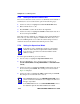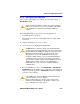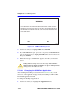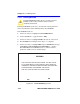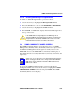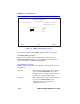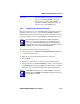Owner manual
Chapter 5: Local Management
5-24 2M46-04R/2M46-04RDC User’s Guide
5.7.8 Setting the Screen Lockout Time
The screen lockout time can be set from 1 to 30 minutes with a default of
15 minutes. To set a new lockout time, perform the following steps:
1. Use the arrow keys to highlight the Screen Lockout Time field.
2. Enter a number from 1 to 30.
3. Press ENTER to set the lockout time in the input field.
4. Use the arrow keys to highlight the SAVE command at the bottom of
the screen and press ENTER.
If the time entered is within the 1 to 30 minutes range, the Event Message
Line at the top of the screen displays “SAVED OK”. If the entry is not
valid, Local Management does not alter the current setting, but it does
refresh the Screen Lockout Time field with the previous value.
5.7.9 Setting the Operational Mode
To set the Operational Mode, proceed as follows:
1. Use arrow keys to highlight the Operational Mode field.
2. Press the SPACE bar to step to the appropriate operation mode
(802.1D SWITCHING, 802.1Q SWITCHING or SECURE FAST
VLAN).
3. Use the arrow keys to highlight the SAVE command at the bottom of
the screen, then press ENTER. The warning screen shown back in
Figure 5-10 displays.
4. Use the arrow keys to highlight the YES command and press ENTER.
The changes are saved and the device reboots.
NOTE
If the device is to be configured to operate as a SecureFast
switch, the device must be assigned an IP address that has
been saved (i.e., the device has rebooted and the new IP
address is active).
NOTES
If the 2M46-04R has been set to SECURE FAST VLAN, refer to
your SecureFast documentation set to configure the device for
this type of operation.
If the 2M46-04R has been set to 802.1Q SWITCHING, refer to
the Cabletron Systems
Port Based VLAN User’s Guide
.