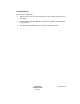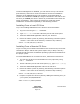Installation guide
SPECTRUM
Installation Guide
Page 107
Document 0675
Uninstalling SPECTRUM 6.5.1 on Windows
The uninstall program deletes everything in the directory tree, regardless
of file permissions.
Prerequisites
Stop all processes (for example, Alarm Manager, Event Log).
Procedure
1. Go to Start > Settings > Control Panel.
2. Double-click Add/Remove Programs.
3. Select SPECTRUM 6.5.1.0; then click the Change/Remove button
(Windows 2000) or Add/Remove button (Windows NT).
4. The SPECTRUM Uninstall screen displays. Select the components of
SPECTRUM to uninstall.
The default is for all components to be selected. If Hummingbird
Exceed was not installed as part of the SPECTRUM installation and it
is used by other installed applications, deselect it in the component
list.
5. Click Start.
6. Click Yes to confirm the uninstall operation; click No to abort the
operation.
If a file cannot be deleted during the uninstall operation, a pop-up
message prompts you to retry or cancel the action.
Note: Also, as each component is removed, a screen may
display to confirm the action, and another screen
may display to show the results of the action. In
each case, click OK to continue the uninstall
operation.
Also, the Details window for SPECTRUM Runtime
Environment shows four messages that look like
errors (for example, “Unable to delete folder
<path>.” These messages are not errors.