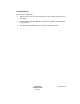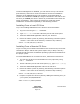Installation guide
SPECTRUM
Installation Guide
Page 109
Document 0675
Appendix A
This section contains detailed information on topics
referenced from other parts of this guide.
In this section:
Using the Online Backup Utility
[page 109]
Mounting the SPECTRUM CD [page 109]
Setting the Solaris Display Environment [page 111]
Using the DBconv Utility [page 112]
Using the Online Backup Utility
Procedure
1. In the SPECTRUM Control Panel select File > Save Database.
The Online Database Backup Configuration View opens.
2. In the Backup Configuration panel, toggle Backup Compression
to Disabled.
3. In the Backup Directory box, type a directory path to an area
separate from your SPECTRUM installation directory.
4. Accept the default Minimum Required Disk Space (MB) value
unless your think your backup file size may exceed your available disk
space.
5. Select File > Save All Changes; then click OK in the confirmation
dialog box.
6. Click Begin Backup Now!.
The Begin Backup Now! button label changes to Working…, and
the Status line indicates your progress. When the backup operation
is complete, the button label changes back to Begin Backup Now!.
Mounting the SPECTRUM CD
If your Solaris system has Volume Management enabled, the SPECTRUM
Application CD mounts automatically.