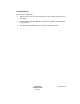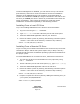Installation guide
SPECTRUM
Installation Guide
Page 110
Document 0675
If Volume Management is disabled, you will need to set up a CD mount-
point directory and enter a mount command to access the installation
software on the SPECTRUM CD. This procedure varies depending on
whether the installation is local (the target workstation is the host for the
CD drive) or remote (the drive is hosted by a workstation other than the
target workstation). CD mounting procedures for local and remote
installations are described separately in the following sections.
Installing From a Local CD Drive
If you are installing SPECTRUM on the CD drive host workstation:
1. Log in as root using the su - command.
2. Type mkdir /cdrom to create a directory for the CD mount point.
3. Insert the SPECTRUM Application CD into your CD drive.
4. Mount the CD file system by entering the following command (where
<cdrom> is the name of the directory created in step 2 above).
mount -r -F hsfs /dev/sr0 /<cdrom>
Installing From a Remote CD Drive
If you are using a non-Solaris workstation as the CD drive host, the mount
command in Step 4 and the file system export entry in Step 5 will vary.
Consult the CD drive host workstation operating system documentation for
the proper syntax.
To install SPECTRUM from a remote CD drive, follow these instructions:
1. Log onto the CD drive host workstation as root (superuser) using
the su - command.
2. Create a directory for the CD mount point (e.g., type mkdir /cdrom).
3. Insert the SPECTRUM Application CD into the CD drive.
4. Mount the CD file system by entering the following command (where
<cdrom> is the name of the directory created in Step 2 above):
mount -r -F hsfs /dev/sr0 /<cdrom>
5. Prepare to export the CD file system by adding the following entry to
your system /etc/dfs/dfstab file:
share -F nfs -o ro /cdrom/cdrom0