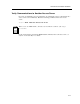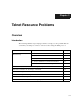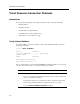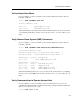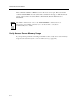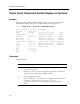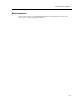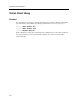Installation guide
3-5
Telnet Resource Problems
Telnet Client Keyboard Characters Do Not Display
Properly
Solution
If a keyboard character does not display properly during a Telnet session, enter the
following command. Substitute the number of the port for 1 and the number of the session
for 2:
Local> SHOW PORT 1 SESSION 2 CHARACTERISTICS
Port 1, Session 2, Protocol TELNET
Profile: Character
Echo: Remote Newline From Term: <CR>
Toggle Echo: ^E Newline From Host: <CRLF>
Binary: Disabled Newline To Term: <CRLF>
Xmit Size: 8 Newline To Host: <CRLF>
Rcv Size: 8 Input Flow Control: Enabled
Signal Req.: Enabled Output Flow Control: Enabled
IP: +s +f ^Y Msg. Verification: Enabled
SYNCH: +s -f ^X Switch Characters: Enabled
AYT: -s -f ^T Quote: None
AO: -s +f ^O
EOR: -s -f None
BRK -s -f None
Verify that the keyboard character is mapped to a Telnet function. For more information
on mapping keys to Telnet client functions, refer to the Network Access Software
Management Guide.