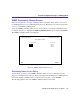Switch User's Guide
General Configuration Using Local Management
138 CSX400 and CSX400-DC User’s Guide
Setting the System Date
The CSX400 is year 2000 compliant so that the System Date field can be set beyond the year 1999.
To set the system date, perform the following steps:
1. Use the arrow keys to highlight the System Date field.
2. ENTER the date in an MM/DD/YY YY format.
3. Press ENTER to set the system date.
4. Use the arrow keys to highlight the SAVE command at the bottom of the screen and press
ENTER.
If the date entered was a valid format, the Event Message field at the top of the screen displays
“SAVED OK”. If the entry was not valid, Local Management does not alter the current value and
refreshes the System Date field with the previous value.
Setting the System Time
To set the system time, perform the following steps:
1. Use the arrow keys to highlight the System Time field.
2. ENTER the time in a 24-hour format, HH:MM:SS.
3. Press ENTER to set the system time.
4. Use the arrow keys to highlight the SAVE command field at the bottom of the screen and press
ENTER. If the time entered was a valid format, the Event Message field at the top of the screen
displays “SAVED OK”. If the entry was not valid, Local Management does not alter the current
value and refreshes the System Time field with the previous value.
NOTE
When entering the date in the system date field, you do not need to add separators
between month, day, and year numbers, as long as each entry uses two decimal
numbers. For example, to set the date to 03/17/1997, type “03171997” in the System
Date field.
NOTE
When entering the time in the system time field, you do not need to add separators
between hours, minutes, and seconds, as long as each entry uses two decimal
numbers. For example, to set the time to 6:45 a.m., type “064500” in the System Time
field.