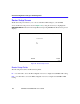Switch User's Guide
General Configuration Using Local Management
CSX400 and CSX400-DC User’s Guide 147
RUNTIME Download
If you select RUNTIME Download, perform the following steps:
1. Use the arrow keys to highlight the Reboot After Download field.
2. Press the SPACE bar or BACKSPACE to select one of the following:
• YES, if you want the CSX400 to reboot and use the new firmware image immediately.
• NO, if you want the CSX400 to continue using the existing firmware image without
interrupting network operation. The CSX400 stores the new firmware image in flash
memory. When you reset the CSX400, it boots from flash memory using the new image.
3. Use the arrow keys to highlight the Download Server IP field.
4. Type the IP address of the download server and press ENTER.
5. Use the arrow keys to highlight the Download File Name field.
6. Type the complete path and filename of the new image file to be downloaded. You must include
all directories and subdirectories involved in accessing the file. Type the new entry over the
previous entry. For example: c:\images\cyberswitch\11011.hex
7. Press ENTER.
8. Use the arrow keys to highlight the EXECUTE command located at the bottom of the Flash
Download screen.
9. Press ENTER to begin the download. The CSX400 attempts to download the file using the IP
address, filename, and path provided. This file is assigned to the Flash memory of the CSX400.
BOOTPROM Download
If you select a BOOTPROM Download, perform the following steps:
1. Use the arrow keys to highlight the Commit to Flash field.
2. Press the SPACE bar or BACKSPACE to select one of the following:
• YES, if you want the CSX400 to continue using the existing firmware image without
interrupting network operation. The CSX400 stores the new firmware image in flash
memory. When you reset the CSX400, it boots from flash memory using the new image.
• NO, if you want the CSX400 to reboot and use the new firmware image immediately.
3. Use the arrow keys to highlight the Download Server IP field.
4. Type the IP address of the download server and press ENTER.