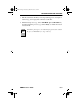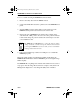EMM-E6 Ethernet User's Guide
EMM-E6 User's Guide 15-1
CHAPTER 15
IMAGE FILE DOWNLOAD
This chapter provides instructions for downloading an image file to the
EMM-E6 using three different methods; altering hardware switch settings
to force the module to accept new firmware, through UNIX operating
System commands, and by setting specific MIB OID strings. To set OID
strings, you can use the SNMP Tools screen described in Chapter 9 of this
User’s Guide or any MIB walking tool. Refer to specific MIB walking
tool documentation for instructions on how to set MIB OID strings.
The EMM-E6 supports the following Download applications:
• Forced Download - Forcing a download of firmware images is
accomplished using Switch 6 of the EMM-E6 and a pre-configured
reverse address resolution protocol server holding the firmware
image.
• Standard Local Download - the EMM-E6 automatically disables
management while you download the new firmware image. You can
not perform a Standard Download from a BRIM port.
• Remote Runtime Download - the EMM-E6 continues to operate
without interruption while you download the new firmware image.
The EMM-E6 stores the new image in Flash memory. It continues to
operate with the old firmware image executing in processor memory
until you reset the EMM-E6. You can perform a Runtime Download
from any network port, including the BRIM.
You can also download an image file using various remote
management packages such as Cabletron’s Remote
LANVIEW/Windows, SPECTRUM, SPECTRUM Element
Manager, or the appropriate SPECTRUM Portable
Management Application. Refer to specific package
documentation for image file download procedures.
NOTE
CH1Book Page 1 Wednesday, March 20, 1996 7:48 AM