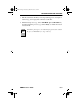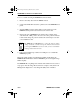EMM-E6 Ethernet User's Guide
CHAPTER 15: IMAGE FILE DOWNLOAD
15-6 EMM-E6 User's Guide
To force a download using the EMM-E6 download switch:
1. Remove the safety bars from the MMAC chassis.
2. Unscrew the knurled knobs at the top and bottom of the EMM-E6 front
panel.
3. Slide the MIM out of the chassis until you can easily access the
EMM-E6 switch panel located at the bottom of the board.
4. Change the state of EMM-E6 mode switch 6. For example, if the
switch is in the “OFF” position, move it to the “ON” position and leave
it there. This change in position activates the download process after
you reinstall the board.
5. Follow the installation procedures from Chapter 3 to re-install the
EMM-E6 properly.
Image file download takes several minutes. While downloading, the
EMM-E6 CPU LED flashes and the XMT/RCV pair receiving the image
flickers rapidly.
The EMM-E6 Boot-up Diagnostics indicate a file transfer from a server is
in progress. After the image file download is complete, verify that Local
Management displays the correct image file (FW) version number.
The EMM-E6 boot PROM must recognize the switch position
change to initiate a download sequence. This means you must
power-up the EMM-E6 at least one time for it to load initial
switch positions into memory.
NOTE
CH1Book Page 6 Wednesday, March 20, 1996 7:48 AM