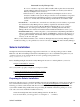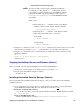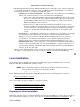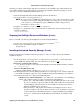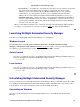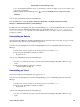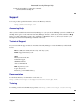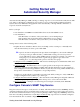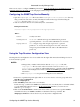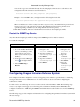Specifications
No server or database components will be installed. This requires that an Automated
Security Manager Client and Server has been installed on another system with an
Enterasys NetSight Console 2.2 Server.
Client and Server − This requires that an Enterasys NetSight Console 2.2 Server
already be installed on the system. This provides the server and database components
for the Automated Security Manager features to integrate with Enterasys NetSight
Console 2.2. An Automated Security Manager client will also be installed on this
system.
•
License Text −− You will need to enter the license text that you received when you generated
the Automated Security Manager license. (When you purchased Automated Security
Manager, you received a Licensed Product Entitlement ID that allows you to generate a
product license. You must generate the license prior to installing Automated Security
Manager. Refer to the instructions included with the Entitlement ID that was sent to you.)
•
Destination Directory −− This is the path to your Automated Security Manager Installation
Directory. In the Destination Directory window, click Browse to navigate to the directory, or
type the path in manually. The Installer will add the NetSight Automated Security Manager
directory to the end of the path.
•
When you have finished with this series of windows, NetSight Automated Security Manager will be
installed according to your specifications. You are now ready to launch Automated Security Manager.
Solaris Installation
NetSight Automated Security Manager supports the Sun Solaris 8, 9, and 10 operating systems on Sun®
Platforms only. Before installing Automated Security Manager, be sure to install the latest patches for your
operating system. You can download the most recent operating system patches from
http://sunsolve.sun.com.
Before installing NetSight Automated Security Manager from a CD on a Solaris platform, you need to:
Prepare for Installation on Solaris•
Once your system is properly configured, you can proceed with:
Stopping the NetSight Server and Database (Solaris)•
Installing Automated Security Manager (Solaris)•
Launching Automated Security Manager (Solaris)•
Preparing for Solaris Installation
Perform the following steps if you will be installing Automated Security Manager software from a CD. If you
have downloaded the software, proceed to the section on Stopping the NetSight Server and Database. The
following procedures assume that the CD drive from which you are installing is physically attached to the
system where ASM is being installed. The user performing the installation must have privileges to create,
read, write, and execute within the installation directory.
Insert the NetSight Automated Security Manager CD into the CD drive.1.
Use an xterm where you are logged in as root using the su − command.2.
Automated Security Manager Help
Solaris Installation 23