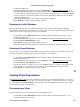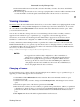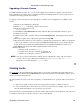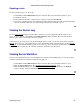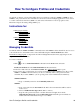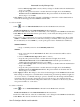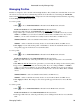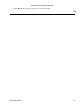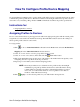Specifications
Upgrading a Console License
On UNIX and Linux systems only, you can use the Change License function to upgrade a Console license
from a Standalone to a Client−Server configuration without reinstalling. Windows systems require that you
reinstall Console using a Client−Server license.
To upgrade your Console license from a Standalone to a Client−Server configuration on a UNIX or Linux
system:
Navigate to the /var/Enterasys_Networks1.
Edit the
run_conf.sh
file using your favorite text editor.2.
Modify the hostname line to read:
JBOSS_HOSTNAME=
3.
Select Tools > Server Information from the menu bar. The Server Information window opens.4.
Select the License tab.5.
Select the license that you want to change and click Change License. The Change License window
opens.
6.
Read and accept the terms of the license agreement and click OK.7.
Enter the license text that you received when you generated the product license. (When you purchased
your Console software, you received a License Entitlement ID that allows you to generate a product
license. Refer to the instructions included with the License Entitlement ID that was sent to you.)
8.
Click Update. The license file will be updated with the new license text.9.
Restart the server:
Navigate to the <installdir>
/server
a.
Stop the server using the command:
stopserver.sh
b.
Start the server using the command:
startserver.sh
c.
10.
NOTE: You can set a Console licensed for a Client−Server configuration to allow only a local host to
connect to the server by editing the hostname line to read:
JBOSS_HOSTNAME="127.0.0.1"
.
Restart the server after editing the
run_conf.sh
file.
Viewing Locks
The Locks tab in the Server Information window lets you view a list of currently held operational locks. To
access the tab, select Tools > Server Information from the menu bar. The Server Information window opens,
where you can select the Locks tab.
Operational locks are used to control the concurrency of certain client/server operations. They are used in two
ways:
to lock a device while a critical operation is being performed, such as a software download.•
to lock a certain function so that only one user can access it at a time. For example, only one user can
have the Authorization/Device Access window open at a time.
•
The Locks tab provides information about each lock, such as who owns the lock, the duration of the lock, and
a description of the lock. You can also cancel (revoke) a lock in this tab.
Automated Security Manager Help
Upgrading a Console License 46