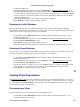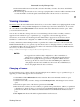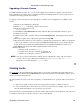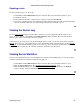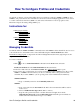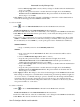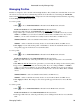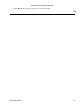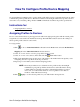Specifications
Select a Privacy Type (DES or None). Privacy settings are disabled when the Authentication
Type is set to None.
d.
Type the same password (between 1 and 64 characters in length) into both the Privacy
Password and the Confirm Password fields. The password fields are disabled when the
Privacy Type is set to None.
e.
Click Apply. You can add another credential or click Close to dismiss the Add Credential window.
Your new credential appears in the SNMP Credentials table.
4.
To edit a credential:
Click or choose Authorization/Device Access from the Tools menu. Select the
Profiles/Credentials tab in the Authorization/Device Access window.
1.
In the lower half of the tab, select the credential that you are editing from the SNMP Credentials table.2.
Click Edit. The Edit Credential window opens where you can modify the settings for the selected
credential.
3.
Type a name (up to 32 characters) for your new credential and select a SNMP version. If you select
SNMPv1 or SNMPv2, the window accommodates entering a community name as the password for
this credential. If you select SNMPv3, you can specify passwords for Authentication and Privacy.
SNMPv1/SNMPv2:
Type a community name into the Community Name field.a.
SNMPv3:
Type a user name into the User Name field. This is the User Name that will be used for
device access.
a.
Select an Authentication Type (MD5, SHA1, or None).b.
Type the same password (between 1 and 64 characters in length) into both the
Authentication Password and the Confirm Password fields. The password fields are
disabled when the Authentication Type is set to None.
c.
Select a Privacy Type (DES or None). Privacy settings are disabled when the Authentication
Type is set to None.
d.
Type the same password (between 1 and 64 characters in length) into both the Privacy
Password and the Confirm Password fields. The password fields are disabled when the
Privacy Type is set to None.
e.
4.
Click Apply and Close. The changes to the selected credential appear in the SNMP Credentials table.
If the settings are changed for a credential that is currently being used with a profile that is applied to
one or more devices, a confirmation dialog is opened to determine how the changes will be handled.
You will be asked if you want to change the password on the device(s). You can then select the
devices where the password will be changed and, if this user is a valid user on the device(s), then the
new password will be set on the device.
5.
To delete a credential:
Click or choose Authorization/Device Access from the Tools menu. Select the
Profiles/Credentials tab in the Authorization/Device Access window.
1.
In the lower half of the tab, select the credential that you are editing from the SNMP Credentials table.2.
Click Delete. The selected credential is removed from the table.3.
Automated Security Manager Help
How To Configure Profiles and Credentials 49