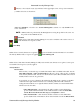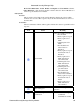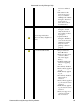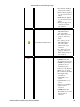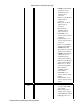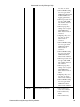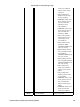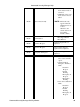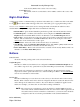Specifications
button) to show only the traffic light indicator in the upper right corner. A drop−down menu lets
you make selections as shown here:
ASM can be Disabled, or it can be set to Search and Respond to a threat or to only Search for the
source of the threat.
NOTE: ASM searches are performed by the NetSight Server, using the profile for the server, not
the profile for the ASM client user.
Disabled
When selected, Automated Security Manager is not active. It neither seeks out the sources of
network threats nor responds to them.
Search Only
When selected, security threats are recognized, source ports are identified and the information is recorded in
the Activity Monitor but, no response is applied. Search and Respond
When selected, Automated Security Manager is fully active. In this state, threats are recognized, source ports
are identified, and responses (actions) applied.
Activity Monitor
Incident Filter
This area lets you select the type of detailed information that is available in the table. Use the
Show Threat Details or Show Action Details checkboxes to show or hide groups of columns
in the Activity Monitor table. At least one detail selection (Show Threat Details, Show Action
Details) must be active at any given time.
You can hide one or more columns in the table using the Table Tools > Settings or the Hide
column from the right−click menu. However, reactivating either filter will override the
settings from the Table Tools or right click menu and the columns associated with the filter
will be restored to the table.
Show Threat Details − when checked, the table contains several columns that
provide detailed threat information. Show Threat Details controls the Date/Time,
Sender ID, Sender Name, Event Category and Signature columns.
•
Show Action Details − when checked, the table contains several columns that
provide detailed action information. Show Action Details controls the Threat MAC,
•
Automated Security Manager Help
Automated Security Manager Activity Monitor 83