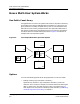User`s guide
9031666 E9 Setting up SpectroRx as a Multi-User System
4-5
How to Set up SpectroRx as a Multi-User System
Procedure On the Administrator Machine
• If the administrator machine is an NT
1. Edit the cbr_setup file. This file is in the SpectroRx directory called
CBR (just under the SPECTRUM top-level directory):
a. Edit the line multi-user= to be multi-user=yes.
b. Assuming that you want the public case library to reside on the
drive h and in the directory /usr/spectroRx, edit the line
db_dir= to be db_dir=h:/usr/spectroRx.
For example:
multi_user=yes
db_dir=h:/usr/spectroRx
2. Create the h:/usr/spectroRx directory. To create the directory,
using Microsoft Windows NT Explorer, in the usr folder on NT, select
File/New Folder and enter the name spectroRx.
3. Add users to your system, if you have not yet done so.
a. From the NT task bar menu, select Start/Programs/
Administrative Tools (Common)/User Manager. This opens
the User Manager window.
b. For each new user, from the User Manager’s menu bar, select
User/New User. This opens the New User dialog box. In the
dialog box, add the username, password, password confirmation,
and click on OK.
c. Exit the User Manager window by selecting Close from the menu
displayed when you click on the left corner of its titlebar.
4. Give some user systems read-only permissions of the spectroRx
directory and others read-and-write permissions where appropriate.
To set read-write and read-only permission:
a. Using Microsoft Windows NT Explorer, right mouse click on the
spectroRx directory and select the Sharing option. In the
SpectroRx Properties window, select the Sharing tab .
b. In the Sharing tab of the SpectroRx Properties window, ensure
that the Shared As radio button is selected, and that spectroRx
is displayed in the dialog box. Click on the Permissions... button.
This displays the Access Through Shared Permissions window,
showing all current users.
c. To add users for SpectroRX in the Access Through Shared
Permissions window, click Add/Show Users, and select each user
you wish and click Add. Select the type of access you wish to grant
and click on OK, then OK.
d. Click on Apply in the SpectroRx Properties window and then OK
to exit the window. Then exit Microsoft Windows NT Explorer.