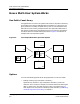User`s guide
9031666 E9 Setting up SpectroRx as a Multi-User System
4-7
Saving and Deleting Cases in a Multi-User System
• If the client is an NT
1. Mount the shared case library which is on the Administrator machine.
Use the Microsoft Explorer to mount file systems:
Select Map Network Drive and enter the name of the Administrator
machine and the path to the public case library. For example, if the
name of the Administrator machine is Admin5 and the path is /usr/
spectroRx, then enter:
Admin5:/usr/spectroRx
Remember the name of the drive on which the library is mounted. Let
us suppose it is k.
2. Edit the cbr_setup file. This file is in the SpectroRx directory called
CBR (just under the SPECTRUM top-level directory):
a. Edit the line multi-user= to be multi-user=yes.
b. Edit the line db_dir= to be db_dir=k:.
For example:
multi_user=yes
db_dir=k:
Saving and Deleting Cases in a Multi-User
System
Users need the correct access privileges to save or delete a case in a multi-user
system. If a user does not have such and tries to save or delete a file, the user
gets a message similar to the following: “You do not have permission to modify
the SpectroRx Case Library. See your SpectroRx administrator.”
When a user is in the process of saving or deleting a case in a multi-user
system, other users cannot access the case library. In that situation, they will
get a message similar to the following: “SpectroRx is in use. Please try again
later.
If you constantly get this message, the case library file could be locked from a
system crash. To correct the problem, go to the CBR setup directory and
remove the file in_use.