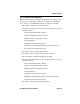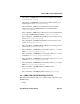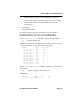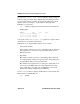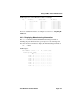User guide
Chapter 4: Monitoring and Managing the FN100
Page 4-8 Fast Network 100 User Guide
You can continue to press the Return key to display status information
for each individual port.
Port 1 Status
Bridging: Transparent Bridging
Enabled/Disabled: Enabled, Rip listening
Spanning Tree: Forwarding
Trunking State: Off
Speed: auto (10)
Virtual Switch: Sw1
Work Group: (None)
Hardware State: Up
Pkts Transmitted: 215265
Pkts Received: 179539521
Link Status: Up (1 outage)
Total Collisions: 1492
Excess Collisions: 0
RX Missed Pkts: 6998082
RX Dropped Mgmt Pkts: 0
RX CRC/Align Errs: 0
Internal RX Errs: 0
Internal TX Errs: 0
Type <Return> to display port 2 status ... >
You can view the status for multiple of ports by typing status and
indicating the range of port numbers, for example
status 2-6.
4.3.2 Displaying MAC Addresses
Use the address display command to display all MAC addresses in the
FN100 Bridge Address Table. The display includes:
• The MAC address
• Type of address, including:
- Dynamic (learned)
- Ethernet port (for the MAC address of an Ethernet port)
NOTE
If you do not want to view the status of each Ethernet port, use
the Ctrl-C keys to return to the LCM prompt.