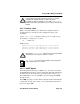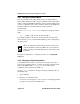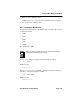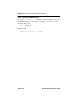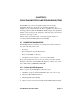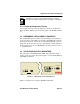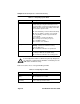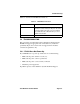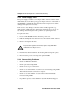User guide
Chapter 5: FN100 Diagnostics and Troubleshooting
Page 5-4 Fast Network 100 User Guide
Table 5-2 describes how to interpret FN100 port LEDs
Table 5-1 Interpreting system LEDs
LED Meaning
Port Status Mode You can select a single status condition to monitor
for all ports by pressing the Select button on the
front panel. When selected, the option monitors and
displays the desired port status activity on this LED.
The selectable options include:
TX – Transmit Activity - monitors all transmit activity.
RX – Receive Activity - monitors receive activity.
Act – Any Activity - monitors any transmit and
receive activity.
Col – Collisions - monitors all collisions.
100 – Port Speed - monitors port speed
(10 or 100 Mbps activity).
Usr – monitors error conditions.
Ready On – Indicates the FN100 is operational.
Blinking – Indicates the FN100 is running
power-up diagnostics.
Off – Indicates the FN100 is non-operational.
Pwr On – Indicates the FN100 is receiving power and
the voltage is within the acceptable range.
Off – Indicates the FN100 is not receiving power.
!
CAUTION
If the Ready LED continues to blink after power-up diagnostics
are complete, it could mean the FN100 is overheating. Use the
LCM status command to verify.
Table 5-2 Interpreting Port LEDs
LED Meaning
Link (upper level of port
LEDs)
On – Indicates the link is good.
Off – Indicates there is no link.
Status (lower level of
port LEDs)
On/Blinking – Indicates activity being monitored
for the selected port status mode.