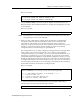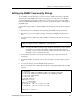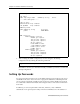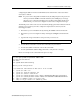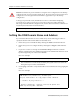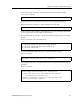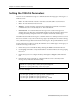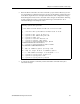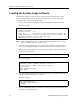Specifications
Chapter 3: Software Installation and Setup
96 SSR 8000/8600 Getting Started Guide
Loading the System Image Software
By default, the SSR boots using the system image software installed on the Control
Module’s PCMCIA flash card. To upgrade the system software and boot using the
upgraded image, use the following procedure.
1. Display the current boot settings by using the system show version command:
Here is an example:
Note:
In this example, the location “pc-flash” indicates that the SSR is set to use the
factory-installed software on the flash card.
2. Copy the software upgrade you want to install onto a TFTP server that the SSR can
access. (Use the ping command to verify that the SSR can reach the TFTP server.)
3. Enter the following command to copy the software upgrade onto the PCMCIA flash
card in the Control Module:
Here is an example:
4. Enter the system image list command to list the images on the PCMCIA flash card
and verify that the new image is on the card:
Here is an example:
5. Use the system image choose command to select the image file the SSR will use the
next time you reboot the switch.
ssr# system show version
Software Information
Software Version : 3.0
Copyright : Copyright (c) 1996-1998 Cabletron Systems, Inc.
Image Information : Version 3.0, built on Thu Sep 17 14:10:21 1999
Image Boot Location: file:/pc-flash/boot/img/
Boot Prom Version : prom-1.1.0.5
system image add <IPaddr-of-TFTP-host> <image-file-name>
ssr# system image add 16.50.11.12 ssr3000
Downloading image 'ssr3000' from host '16.50.11.12'
to local image ssr3000 (takes about 3 minutes)
kernel: 100%
Image checksum validated.
Image added.
ssr# system image list
Images currently available:
ssr3000