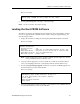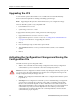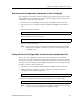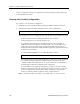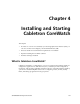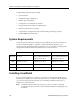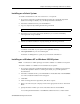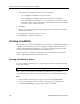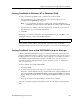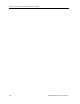Specifications
SSR 8000/8600 Getting Started Guide 97
Chapter 3: Software Installation and Setup
Here is an example:
6. Use the system image list command to verify the change.
Note: You do not need to activate this change.
Loading the Boot PROM Software
The SSR boots using the boot PROM software installed on the Control Module’s internal
memory. To upgrade the boot PROM software and boot using the upgraded image, use
the following procedure.
1. Display the current boot settings by entering the system show version command:
Here is an example:
Note: In this example, the location “pc-flash” indicates that the SSR is set to use the
factory-installed software on the flash card.
2. Copy the software upgrade you want to install onto a TFTP server that the SSR can
access. (Use the ping command to verify that the SSR can reach the TFTP server.)
3. Use the system promimage upgrade command to copy the boot PROM upgrade onto
the internal memory in the Control Module:
Here is an example:
4. Enter the system show version command to verify that the new boot PROM software
is on the internal memory of the Control Module.
ssr# system image choose ssr3000
Making image ssr3000 the active image for next reboot
ssr# system show version
Software Information
Software Version : 3.0
Copyright : Copyright (c) 1996-1998 Cabletron Systems, Inc.
Image Information : Version 3.0, built on Thu Sep 17 14:10:21 1999
Image Boot Location: file:/pc-flash/boot/img/
Boot Prom Version : prom-1.1.0.4
ssr# system promimage upgrade 16.50.11.12 prom2
Downloading image 'prom2' from host '16.50.11.12'
to local image prom2 (takes about 3 minutes)
kernel: 100%
Image checksum validated.
Image added.