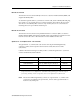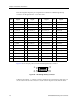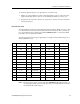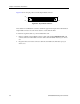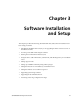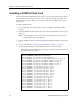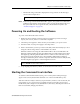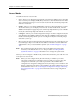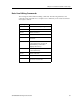Specifications
Chapter 3: Software Installation and Setup
84 SSR 8000/8600 Getting Started Guide
Access Modes
The SSR CLI has four access modes.
• User – Allows you to display basic information and use basic utilities such as ping but
does not allow you to display SNMP, filter, and access control list information or make
other configuration changes. You are in User mode when the command prompt ends
with the “
>”character.
• Enable – Allows you to display SNMP, filter, and access control information as well as
all the information you can display in User mode. To enter Enable mode, enter the
enable command, then supply the password when prompted. When you are in Enable
mode, the command prompt ends with the “
#” character.
• Configure – Allows you to make configuration changes. To enter Configure mode, first
enter Enable mode (enable command), then enter the configure command from the
Enable command prompt. When you are in Configure mode, the command prompt
ends with “
(config).”
• Boot – This mode appears when the SSR, external flash card, or the system image is not
found during bootup. You should enter the reboot command to reset the SSR. If the
SSR still fails to boot, contact Cabletron Systems. (See “Technical Support” on page
111.)
Note:
The command prompt will show the name of the SSR in front of the mode
character(s). The default name is “ssr”. The procedure in “Setting the Basic
System Information” on page 86 describes how to change the system name.
When you are in Configure or Enable mode, use the exit command or press Ctrl+Z to exit
to the previous access mode.
Note:
When you exit Configure mode, the CLI will ask you whether you want to
activate the configuration commands you have issued. If you type Y (Yes), the
configuration commands you issued are placed into effect and the SSR’s
configuration is changed accordingly. However, the changes are not written to the
Startup configuration file in the Control Module’s boot flash and therefore are not
reinstated after a reboot. See “Activating the Configuration Changes and Saving
the Configuration File” on page 98 for information about saving configuration
changes.