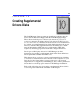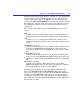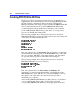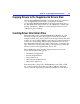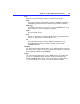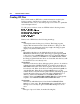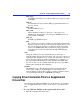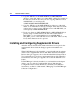Installation guide
282 Installation Guide for Clients
⇔ To create a supplemental drivers disk
1. Set up the appropriate directory structure on a blank floppy disk.
2. Create a PROTOCOL.INI file for each driver to be added to the
supplemental drivers disk.
3. Copy each driver and its associated PROTOCOL.INI file to the
appropriate driver subdirectory on the supplemental drivers disk.
4. Create driver information files.
5. Copy driver information files to the supplemental drivers disk.
After you have created a supplemental drivers disk, you can use the
LAN Manager Setup program to install the drivers on LAN Manager
workstations.
Setting Up Directories
The first step in creating a supplemental drivers disk is to set up the
directory structure required by the LAN Manager Setup program. The
structure is identical to that of the LAN Manager installation disks, with
one exception: there is an added level at the top of the directory named
either MSLANMAN.OS2 or MSLANMAN.DOS, depending on which
operating system the drivers are for. If the disk contains drivers for both
OS/2 and MS-DOS, create a separate directory for each.
The figure at the end of this chapter, illustrates the proper base directory
tree for a supplemental drivers disk. The tree must include
MSLANMAN.OS2\DRIVERS or MSLANMAN.DOS\DRIVERS (the
two top levels) and either the NIF or XIF subdirectories (NIF for
network adapter drivers, XIF for protocol drivers). All other
subdirectories are optional.
For example, by convention, Ethernet drivers are placed in an
ETHERNET directory, and token-ring drivers in a TOKENRNG
directory. You can name these subdirectories whatever you like, or you
can avoid creating additional subdirectories and place the drivers in the
DRIVERS directory. As long as you include the correct pathname for
the drivers in their associated information files, the LAN Manager
Setup program will locate the drivers and install them correctly. Placing
each driver in its own subdirectory, however, makes it easy for users to
determine which drivers are on the disk.