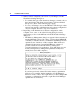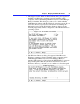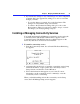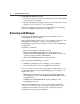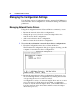Installation guide
72 Installation Guide for Clients
3. When you have completed your review or your changes, exit the
Workstation Settings dialog box.
• To exit this dialog box and discard any changes you made, choose
the Cancel button. The Setup screen returns. You have finished
this process. (None of the following steps apply.)
• To save your changes, choose the OK button. The dialog box that
appears next depends on the hardware and software configuration
of your computer. Proceed to step 4 for instruction.
4. Depending on the hardware and software configuration of this
computer, none, some, or all of the following dialog boxes may
appear after you choose the OK button in the Workstation Settings
dialog box.
• The Memory Management dialog box appears if the workstation is
running MS-DOS version 5.0 or later, or if more than 1MB+64K
of memory is installed. It asks you whether LAN Manager should
optimize its use of memory on this computer. When memory is
optimized, Setup places as much LAN Manager software as
possible outside of conventional memory, leaving more
conventional memory for applications. (Note that Setup does not
modify existing memory management parameters if they have
already been set for this computer.)
If you have previously selected Yes in the memory optimization
dialog box (for example, during installation of LAN Manager),
there is no need to select “Yes” again unless you have changed this
computer’s configuration and want to again have LAN Manager
optimize the use of memory.