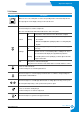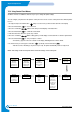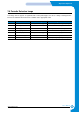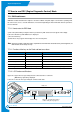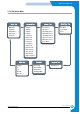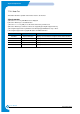Specifications
7-16
Alignment & Adjustments
Samsung Electronics
Service Manual
7.5.3 Using Control Panel Menus
A number of menus are available to make it easy for you to change the printer settings.
You can configure your printer from the printer’s control panel.You can also use the control panel menus while the printer
is in use.
1. In ready mode press the Menu button until you see the menu you want on the bottom line of the display.
2. Press the Enter button to access the menu.
3. Press the scroll button until the menu item you want displays on the bottom line.
4. Press the Enter button to confirm the selected item.
5. If the menu item has submenus, repeat steps 3 and 4.
6. Press the scroll button until the setting option you want displays on the bottom line or enter the required value.
7. Press the Enter button to save your input or selection.
- An asterisk (*) appears next to the selection on the display, indicating that it is now the default.
8. To exit the menu, press the Upper Level button repeatedly, or the Cancel button .
- After 60 seconds of inactivity (no key has been pressed), the printer automatically returns to ready mode.
NOTE: Print settings made from the printer driver override the settings on the control panel.
Information Paper Layout Graphics Printer
Configuration Tray Source Orientation
Resolution Default Set
Menu Map Media Size Duplex Current Job
Demo Page Width Duplex Margin
PS3 Font List Custom
Custom
Height Simplex Margin
PCL Font List Media Type Copies
Network PostScript PCL Setup Color
Config. Network Print PS Error Typeface LCD Language Calibration
Reset Network
Symbol
Emulation
Custom Color
Default Set Lines Power Save
Print Net CFG Pitch Auto Continue
Jam Recovery
Altitude Adj.
Auto CR
Job Time Out
Maintenance