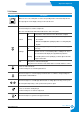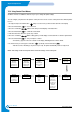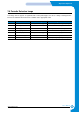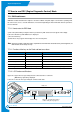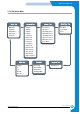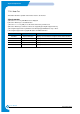Specifications
7-22
Alignment & Adjustments
Samsung Electronics
Service Manual
7.7.2.3 Sensor Test
This function allows the operation of various sensors to be checked
<How to operate>
a) Press the "<" or ">" key until "Sensor Test" is displayed.
b) Press the "Enter" key to select this function.
c) Press the "<" or ">" key until you see the name of the sensor you wish to test.
d) Press the "Enter" key to display the sensor status. If the sensor actuator is moved the displayed status will change to
reflect the new sensor position..
e) Pressing the "Upper Level" key will return to step 'c' above.
f) Pressing the "Upper Level" key again will return to the EDC main menu.
Item Description LCD indication
Feed Feed Sensor Status "With Paper" is displayed when Paper is detected,
"Without paper" is displayed when paper is not detected.
Exit Exit Sensor Status "With Paper" is displayed when Paper is detected,
"Without paper" is displayed when paper is not detected.
FCF Empty FCF Empty Sensor status "With Paper" is displayed when Paper is detected,
"Without paper" is displayed when paper is not detected.
MPF Empty MPF Empty Sensor Status "With Paper" is displayed when Paper is detected,
"Without paper" is displayed when paper is not detected.
SCF Empty SCF Empty Sensor Status "With Paper" is displayed when Paper is detected,
"Without paper" is displayed when paper is not detected.
SCF Cover SCF Cover Sensor Status "Cover Opened" or "Cover Closed" is displayed.
Waste Box Waste Toner Sensor Status "Not Installed" is displayed when either the Waste toner tank is not installed or
it is full.
"Installed" is displayed when the Waste Toner tank is installed and is not full.
Cover Left or Right Cover Sensor Status "Cover Opened" or "Cover Closed" is displayed.