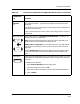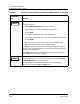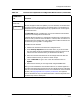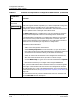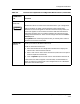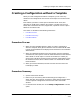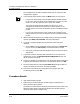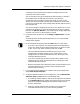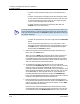User`s guide
9030944 E10 Creating and Managing Configurations
4-15
Configurations Window
Configuration Detail Section
Insertable
Attribute
List
A generic list of all the readable/writable and non shared attributes for the
type of device selected — a specific device might not have some of these
attributes.
A question mark next to the attribute name indicates that the attribute has
more than one instance ID.
Use the attributes from this list to create a new configuration or to edit an
existing one.
Selection Buttons The selection buttons — Select All, Add, Deselect All — enable you to
put attributes into a configuration.
Add inserts the selected attributes, instance IDs, where applicable, and
attribute values into the configuration attribute list.
Deselect All and Select All have triangular buttons on the right and left
side which let you deselect or select all the attributes in the list to which
they point.
Use the Deselect All button before you begin selecting attributes so that
you do not inadvertently move selected attributes that are hidden from
view.
Edit Buttons Removes the selected attribute(s) from the configuration and puts it into the
paste buffer. You might want to do this in order to resequence an attribute,
as follows:
To resequence an attribute:
1. Select View by Sequence from the View menu.
2. Select the attribute and click on Cut.
3. Select the attribute under which you want the resequenced attribute.
4. Click on Paste.
Table 4-5. Function of Components in Configuration Detail Section (Continued)
Field/Button/
List Function
Select
All
Add
Deselect
All
Cut