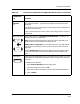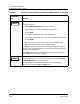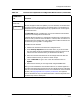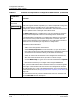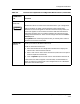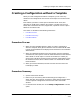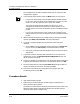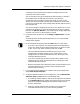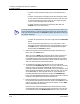User`s guide
Configurations Window
Configuration Detail Section
Creating and Managing Configurations
4-20
Enterprise Configuration Manager
User’s Guide
Value
Text Box
Allows you to edit an attribute’s value.
To edit an attribute’s value:
1. Select the attribute in the configuration attribute list to display the
attribute’s value in the Value text box.
2. Enter the correct value in the Value text box.
3. Click on Update to add the value to the attribute in the configuration
list.
If an attribute’s value does not appear in the text box, use the Deselect All
button to make sure all attributes in the Configuration attribute list are
deselected. Then select the attribute again.
If you select an attribute with True/False values, True and False radio
buttons appear. If you select an attribute that has a hexadecimal value, the
Convert option appears so you can convert the value to decimal or ASCII.
Edit/Add Host
Configuration
Option Button
Allows you to view, add, or edit the host configuration of a Cisco router.
ECM displays this button only if your device is a Cisco router and if this
type of Cisco router is included in the CISCO_MTYPES file.
Since the option is dynamic, you will see either Edit Host Configuration
or Add Host Configuration, depending on what configuration you have
selected:
• The Edit Host Configuration option indicates that the selected
configuration already contains a Host Configuration.
• The Add Host Configuration indicates that the configuration lacks a
Host Configuration.
For more details about the CISCO_MTYPES file, refer to Special Features
for Cisco Routers, starting on Page 1-9. For information on how to edit host
configurations, refer to Creating and Editing the Cisco Host Configuration,
on Page 4-54 and Viewing and Editing the Host Configuration Passwords,
on Page 4-57.
Table 4-5. Function of Components in Configuration Detail Section (Continued)
Field/Button/
List Function