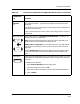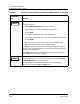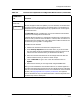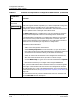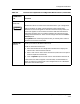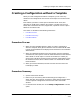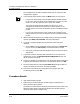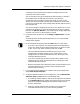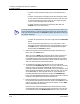User`s guide
Creating a Configuration without a Template
Procedure Details
Creating and Managing Configurations
4-22
Enterprise Configuration Manager
User’s Guide
The Configurations window, the window where you can create and edit
configurations, appears.
4. In the Configurations window, select the New button or menu option.
• If you are in device specific view, the Select Devices window appears.
In this case, select the device whose configuration you want to create
or edit. You can only select one device. Then click on OK.
This closes the Select Devices window and returns you to the
Configurations window, placing the name, <UNTITLED>, in the
configurations list and a list of attributes in the Insertable Attributes
list box.
• If you are in shared view, the name, <UNTITLED>, appears in the
configurations list and a list of attributes in the Insertable Attributes
list box.
5. Add the desired attributes to your configuration by selecting attributes
and using the Add, Cut, Select All, and other edit buttons.
6. If you get a message saying that some attribute values cannot be
captured:
a. Click on Yes to see the Add Detail window. Then click on File, Print
to print the list and File, Close to close the Add Detail window.
b. Using your printed list, edit the attribute values and instance IDs as
appropriate.
7. If you want to edit or manually add commands to a Cisco router host
configuration, click on the Edit/Add Host Configuration button and
edit or enter the commands.
8. To help you identify the configuration, click on the description-field button
to open its text dialog box, enter text in the dialog box, and click on OK.
9. Save the configuration by selecting File, Save As, entering the desired
creation landscape and file name, and clicking on OK.
10. In the ECM Information box, reporting that the configuration was
successfully saved, click on OK.
Procedure Details
1. Open the ECM Main window.
2. Make sure you are working with the desired type of configuration —
either shared or device specific.
The title bar of the ECM Main window includes the name of the device you
selected in SPECTRUM and indicates whether this window displays
shared or device specific configurations.