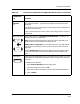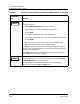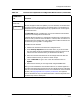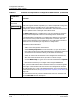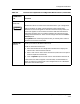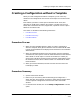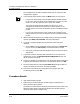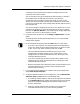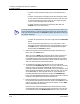User`s guide
9030944 E10 Creating and Managing Configurations
4-23
Creating a Configuration without a Template
Procedure Details
If necessary, select Shared or Device Specific Configurations from the
View menu of the Main window.
You can also select the type of configuration (device specific or shared) in
the Configurations window (Step 4). However, if you select the
configuration type in the Main window, then when you return to that
window, you will automatically see the same configurations (of the same
type) that you worked with in the Configurations window, without having
to change the view.
You can also change a configuration type, once it is created. To do so, in the
Configurations window, you select the configuration you want to change,
then click on Options, Move to.... The Move to option changes, depending
on which view you are in: device specific or shared.
3. In the ECM Main window, click on the Setup, Configurations... men bar
option.
The Configurations window, the window where you can create and edit
configurations, appears.
4. In the Configurations window, select the New button or menu option.
• If you are in device specific view, the Select Devices window appears.
In this case, select the device whose configuration you want to create
or edit. You can only select one device. Then click on OK.
This closes the Select Devices window and returns you to the
Configurations window, placing the name, <UNTITLED>, in the
configurations list and all the attributes for this device type in the
Insertable Attributes list box.
• If you are in shared view, the name, <UNTITLED>, appears in the
configurations list and all the attributes for this device type in the
Insertable Attributes list box.
• Notice that question marks follow the names of some attributes in the
Insertable Attributes list. A question mark indicates that the
attribute has instance IDs.
5. If you need to position attributes in a specific order in the configuration,
select View, Sort-by-Sequence.
6. To add the desired attributes to your configuration, use the Deselect All,
Select All, Add, and Cut buttons in the following ways:
a. As a safety precaution, begin by clicking on the right-hand arrowhead
of the Deselect All button, thereby ensuring clearance of any residual
selection of attributes hidden beyond the visible range of the list
shown in the window.
b. Select any desired combination of attributes in the right-hand
Insertable Attributes list by any of the following methods: