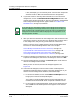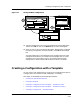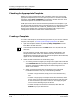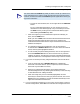User`s guide
9030944 E10 Creating and Managing Configurations
4-25
Creating a Configuration without a Template
Procedure Details
selected conditions, select (highlight) the attribute(s) in the left-hand
Attribute list that you want to remove, and then click on the Cut
button to move the selected attribute(s) from the left-hand list to the
right-hand list. Selection of multiple attributes is accomplished in the
same way as described above.
If ECM cannot capture the values of attributes you are adding to the
configuration, it notifies you with a message box similar to that in
Figure 4-8.
For details on editing a configuration, see the section Editing a
Configuration, on Page 4-37. For information on how to use each of the
Edit buttons, refer to Options Menu & Related Buttons, on Page 4-9.
7. If attribute values cannot be captured:
a. View those attributes by clicking on Yes in the message box.
An Add Detail window appears, as shown in Figure 4-8.
Figure 4-8. The Capture Failed Prompt and the Add Detail Window
b. In the Add Detail window, click on File, Print to print the attributes
in the Attribute/Add Status list. Then select the File, Close option to
return to the Configurations window.
ECM: Question
?
No
Some attributes could not be obtained from the device.
Therefore, the value for those attributes
will be defaults instead of the current value.
Do you wish to see a list of these attributes?
Yes
ECM: Question
ECM: Add Detail - Configuration <UNTITLED>
Attribute
Add Status
File
frCircuitCommittedBurst.? No instance exists
frCircuitState.? No instance exists
frDlcmiAddressLen.? No instance exists
frDlcmiErrorThreshold.? No instance exists
frDlcmiFullEnquiryInterval.? No instance exists
frDlcmiMaxSupportedVCs.? No instance exists
frDlcmiMonitoredEvents.? No instance exists
frDlcmiMulticast.? No instance exists
Print...
Close
7b
7a