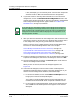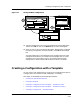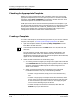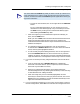User`s guide
Creating a Configuration without a Template
Procedure Details
Creating and Managing Configurations
4-26
Enterprise Configuration Manager
User’s Guide
Later (see Step 8), you can manually enter values for the uncaptured
attribute values or delete the attributes from the configuration.
8. If you want to edit or manually add commands to a Cisco router host
configuration, click on the Edit/Add Host Configuration button in the
Configurations window. Then edit or enter the commands in the Edit/Add
Host Configuration dialog box that appears. Refer to File Menu and
Related Buttons, on Page 4-5, for details.
9. After you select the attributes for the configuration, edit the instance IDs
and values if necessary. Do not leave any attributes with question marks
in the configuration; they are only place-holders for instance IDs.
There are various ways to modify attribute values and attributes with
instance IDs. See the following sections later in this chapter:
How to Modify Attribute Values and Instance IDs, on Page 4-37.
A Quick Method to Add Attributes with Instance IDs, on Page 4-38.
How to Duplicate Attributes with Instance IDs, on Page 4-47.
Converting Hexadecimal Values to ASCII or Decimal, on Page 4-48.
10. To help you identify the configuration, click on the description-field button
to open its text dialog box, enter text in the dialog box, and click on OK.
11. Save the configuration by clicking on the Save As option under the File
menu of the Configurations window.
When you click on Save As, the Save As dialog box appears. See
Figure 4-9.
12. In the Save As dialog box, make sure the Creation Landscape field
specifies the landscape where you want to save the configuration. If you
want to store the configuration elsewhere, follow these steps:
a. In the Save As window, click on the Creation Landscape button to
bring up the Creation Landscape dialog box.
The Creation Landscape dialog box lists those landscapes that are
reachable and have the ECM server component installed on them.
b. In the Creation Landscape dialog box, select the new landscape and
click on OK. The new landscape name now appears in the Save As
dialog box.
NOTE
If you change your mind when creating a new configuration and want to
view the landscapes and configurations in the Configuration window, just
select the Discard All Changes option in the Edit menu. ECM deletes the
configuration named UNTITLED and displays the configurations list in
the Configuration window.