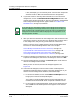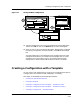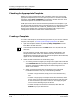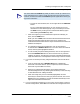User`s guide
9030944 E10 Creating and Managing Configurations
4-27
Creating a Configuration with a Template
Figure 4-9. Saving the New Configuration
13. Type the configuration name in the name field of the Save As dialog box.
Then click on OK (or click on the Return key) to close the dialog box.
14. After you click on OK in the Save As dialog box, ECM displays a message
box saying, “Configuration saved successfully.” Click OK in the message
box.
The new configuration is now displayed in the Configurations list of the
Configurations window. If you created a shared configuration, it will be
available to every device of this type. If you created a device specific
configuration, it will be listed under the device to which it is specific.
Creating a Configuration with a Template
You can create a new configuration by using one or more templates to capture
a configuration from a device and then modifying it, if necessary.
This section is subdivided into the following subsections:
• Checking for Appropriate Template
• Creating a Template
• Creating a Configuration with a Template — Procedure Process
• Creating a Configuration with a Template — Procedure Summary
• Creating a Configuration — Procedure Details
Configuration saved successfully.
OK
i
ECM: Information
ECM: Creation Landscape
Landscapes
iron 0x006c0000
flight 0x006c0021
acorn 0x006c0022
OK Cancel
ECM: Save As
OK Cancel
Creation Landscape... iron
New Name: vacation
13
12
12
14