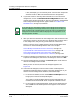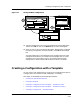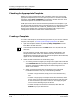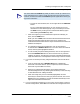User`s guide
9030944 E10 Creating and Managing Configurations
4-29
Creating a Configuration with a Template
Creating a Template
• To select all the attributes, click on the right side of the Select All
button.
For any of the above approaches, you can remove one or more
attributes from the selected group at any time before you click on
the Add button by clicking on the unwanted attribute(s) again
while holding the Control key down.
c. After ensuring that you have selected the specific attribute(s) you
want, click the Add button.
When you click on Add, ECM moves the selected attributes with their
flags to the Attribute field. Following this action, therefore, the
Insertable Attributes field contains only those attributes that were not
added to the template.
d. To complete the attribute reassignment, click on the left-hand
arrowhead of the Deselect All button. This action clears the selection
status, removing the highlighted condition.
e. As a final safety step after adding attributes, click on the right-hand
end of the Deselect All button to ensure clearance of any selection
condition in that list, including any previously selected attributes that
might be hidden from view beyond the visible range in the list window.
4. If you want to remove previously assigned attributes from the Attribute
list:
a. Click on the left side of the Deselect All button to deselect all
attributes in the left-hand list. (This is important, because selected
attributes may be hidden from view.)
b. Remove any undesired attribute(s) from the left-hand Device/
Attribute/Flags/Value list by selecting the attribute(s) in the same way
as described above for adding attributes.
c. After confirming that you have selected (highlighted) all of the
attribue(s) in the left-hand list that youj want to remove, click on the
Cut button. ECM responds by moving the selected attribute(s) to the
right-hand Insertable Attributes list.
5. If you are creating a template for a Cisco router and you want to capture
the host configuration, select Yes in the Include Host Configuration field.
TIP
You must release the Control key when you want to scroll up or down to an
out-of-sight attribute, in order to avoid moving all the way to the end of the
scroll list, and then hold down the Control key down again before clicking on
any further selections.