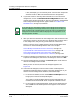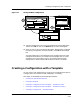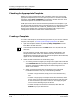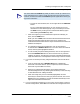User`s guide
Creating a Configuration with a Template
Creating a Template
Creating and Managing Configurations
4-30
Enterprise Configuration Manager
User’s Guide
6. When you have finished, click on File, Save As in the menu bar.
The Save option is grayed-out because this is a new template that needs a
name. When you modify a template, the Save option will be available to
you.
7. Select the landscape.
When you click on Save As, the Save As dialog box appears. Make sure the
Creation Landscape field specifies the landscape where you want to store
the template. If you want to store the template other than in the selected
one, follow these steps:
a. In the Save As window, click on the Creation Landscape button to
bring up the Creation Landscape dialog box.
The Creation Landscape dialog box lists those landscapes that are
visible to the SpectroSERVER.
b. In the Creation Landscape dialog box, select the new landscape and
click on OK. The new landscape name appears in the Save As dialog
box.
8. Type the template name in the name field of the Save As dialog box. Then
click on OK (or click on the Return key) to close the dialog box. There is
no need to give it a file type name since the system recognizes templates as
such and only displays them in the templates window.
ECM displays a message box that says, “Template saved successfully.”
9. Click on OK in the message box.
The Templates window now contains the new template name in the
Template Name field, the list of attributes with their flags in the Attribute
field, and the relevant information in the Time Created, Time Modified,
and Created By fields.
This template will appear in the template list for every device of this type.
10. Select File, Close to close the templates window.
NOTE
You can create templates for configurations that require some attributes
to be configured before other attributes. If you create multiple templates
and then multiple configurations for a single device, you can load the
configurations to the device in the required order.