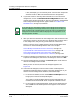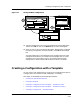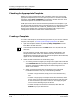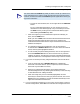User`s guide
Creating a Configuration with a Template
Creating a Configuration — Procedure Details
Creating and Managing Configurations
4-34
Enterprise Configuration Manager
User’s Guide
Clicking on the Choose button brings up the Select Devices dialog box
Refer to (see Figure 4-11), which presents a list box with a 2-level
hierarchy of landscapes containing devices of the same type. The list box
is single-select if you want to create shared configurations (that is of the
shared configuration type) and multiselect if you want to create device
specific configurations.
Figure 4-11. Select Devices Dialog Box
The “Devices” text box displays the list of device(s) selected for capture
from the Select Devices window. Because of this feature, you do not have
to get out of the Configuration Manager and select the individual device(s)
from the SpectroGRAPH to capture configurations from multiple devices
of the same type.
If you select devices from the dialog box, click on OK when you are ready.
This returns you to the Capture Configuration dialog box. See Figure 4-10,
preceding.
5. Select the template(s) you want to use to capture the configuration. To
select multiple templates, hold down the CONTROL key and click on the
template names.
If you select more than one template, ECM captures the attribute values
specified in both templates and combines them in one configuration.
Attributes common to both templates appear only once in the
configuration.
6. Make sure the Creation Landscape field specifies the landscape where you
want to save the configuration. If you want to store the configuration
elsewhere, follow these steps:
Select AllOK Deselect All Filters... Cancel
Search
Case Sensitive
Device Name IP Addresses
Oak
Network A 132.177.142.70
Network B 132.177.142.70
Network C 132.177.142.70
Maple
Network A 132.177.148.80
Network B 132.177.148.80
Network C 132.177.148.80
Acorn
ECM: Select Devices - Device Type HubCSIEMME