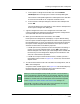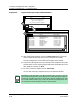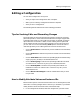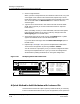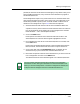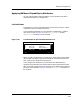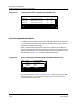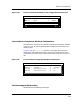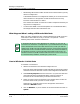User`s guide
9030944 E10 Creating and Managing Configurations
4-35
Creating a Configuration with a Template
Creating a Configuration — Procedure Details
a. In the Capture Configuration window, click on the Creation
Landscape button to bring up the Creation Landscape dialog box.
The Creation Landscape dialog box lists landscapes that are reachable
and also have the ECM server component installed on them.
b. In the Creation Landscape dialog box, select the new landscape and
click on OK.
The new landscape name now appears in the Creation Landscape field
of the Capture Configuration dialog box.
7. Type the configuration name in the configuration name field of the
Capture Configuration dialog box. Multiple device specific configurations
are created with the same user-entered name.
8. When you have entered all the information, click on OK.
ECM captures the configuration and displays a Capture Results dialog
box. The Capture Results dialog box shows the results of the capture from
the selected device(s). If one or more attribute values cannot be captured,
the Capture Detail dialog box shows the details of the capture of each
attribute value that was unsuccessfully captured:
• If ECM captures every attribute value in the template successfully, it
returns you a success message result. Click on OK in the Capture
Results dialog box. This returns you to the Configurations window with
the name of your new configuration displayed in that window. In this
case, this is the end of this procedure.
• If ECM cannot capture some attribute values, it notifies you with a
message box similar to that in Figure 4-12. In this case, continue with
Steps 9 and 10.
9. To view the attributes that were not included in the configuration, click on
Yes in the message box.
A Capture Detail window appears. See Figure 4-12. This window displays
the attributes that were not captured. The Capture Status of each
attribute indicates why it could not be captured.
NOTE
When you create a template, ECM provides you with a list of attributes
for this type of device. Specific devices on your network, however, may not
have all of these attributes or the attributes may be shared or may not be
readable or writable. See also the description of the Attribute Flags field
in the Configuration Detail Section and Status Field, on Page 2-17.
When ECM is not able to capture the value of the attribute, the capture
status in the Capture Detail window shows you why.