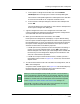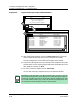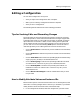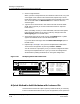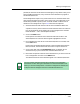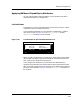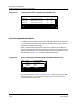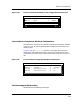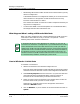User`s guide
Creating a Configuration with a Template
Creating a Configuration — Procedure Details
Creating and Managing Configurations
4-36
Enterprise Configuration Manager
User’s Guide
Figure 4-12. Capture Result and Capture Detail Windows
10. After viewing the attributes, click on the File, Close option to close the
Capture Detail window and return to the Configurations window.
The new configuration is now listed in the Configurations window.
11. Listed in the description field is any description the template had. To edit
the description, click on the description-field button, enter/edit text in the
field dialog box, and click on Save.
12. To return to the Main window, click on File, Close.
You can load and verify configurations only from the Main window.
ECM: Question
?
No
Some attributes were not captured.
Therefore, those attributes will not
appear in the configuration.
Do you wish to view these attributes?
Yes
ECM: Question
ECM: Capture Detail - all_attr on iron
Attribute
Capture Status
File
Gen_IF_Port 1 frDlcmiMulticast.? No instance exists
Gen_IF_Port 1 frDlmciPollingInterval? No instance exists
Gen_IF_Port 1 frDlcmiState? No instance exists
Gen_IF_Port 1 frDlcmiData.? No instance exists
Gen_IF_Port 1 frDlcmiErrorIfIndex.? No instance exists
Gen_IF_Port 1 frDlcmiErrorTime.? No instance exists
Gen_IF_Port 1 frDlcmiErrType.? No instance exists
Gen_IF_Port 1 frTrapState.? No such attribute
Gen_IF_Port 1 frTrapState.? No such attribute
Print...
Close
9
10
Attribute
NOTE
Depending on how the view in your Main window is set, you may or may not
see in the Main window the new configuration created through the capture
process. For example, if the view is set to display shared configurations, and
you created a device specific one, you will not see the new configuration until
you change the view in the Main window to device specific.