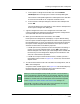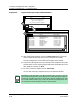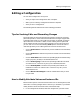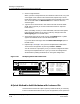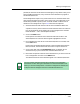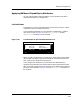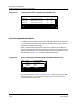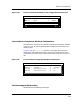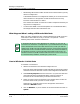User`s guide
9030944 E10 Creating and Managing Configurations
4-39
Editing a Configuration
A Quick Method to Add Attributes with Instance IDs
possible) all instances of this attribute. Although you may add one entry from
the Insertable Attribute list, many instances of the attribute may appear in
the Attribute/Value list.
Some configurations require only a few instances of an attribute rather than
all the instances that ECM inserts. If this is the case, you might want to use
the following method to quickly insert a limited number of instances of an
attribute in the configuration. Figure 4-14 illustrates the sequence.
1. Select the attribute with instance IDs in the Insertable Attributes list.
A question mark (?) after an attribute name indicates that it has instance
IDs. (These question marks appear only in the Configurations and Add
Detail windows — not in the Templates window.)
2. Click on the Add button.
ECM captures all instances of this attribute and inserts them in the
Attribute/Value list. The new entries appear highlighted in the list.
3. Do not deselect the new entries in the Attribute/Value list. Instead, click
on the Cut button.
ECM moves the selected attributes back to the Insertable Attributes list.
Notice, however, that the attributes retain their unique instance IDs.
4. Click on the right side of the Deselect All button to deselect all the
attributes that you just moved to the Insertable Attributes list.
5. Now select the specific instances of the attribute that you want to include
in the configuration and click on the Add button.
The selected instances of the attribute appear in the Attribute/Value list.
NOTE
You only see the multiple instances of an attribute in the Insertable
Attributes list after cutting the attributes from the Attribute/Value list.
When you save the configuration or close the Configurations window, the
multiple instances disappear from the Insertable Attributes list.