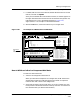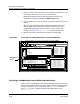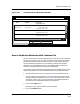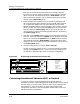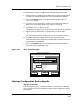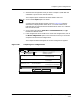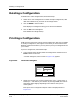User`s guide
9030944 E10 Creating and Managing Configurations
4-47
Editing a Configuration
How to Duplicate Attributes with Instance IDs
Figure 4-22. A Verify Detail of a Wildcarded Attribute
How to Duplicate Attributes with Instance IDs
You can create entries in the Attribute/Value list by using the Copy and Paste
buttons. For example, if you want to include more instances of an attribute in
the configuration than ECM provides, you have to create a duplicate entry.
You also need the Copy button if you are editing a configuration and the
attribute is no longer displayed in the Insertable Attributes list because
instances of the attribute are already in the configuration.
If you want to add an attribute with instance IDs to the configuration and you
do not see the attribute in the Insertable Attributes list, follow these steps:
1. Select the attribute that has an instance ID in the Attribute/Value list.
Once you select this attribute, the Copy button and the Instance ID and
Value fields become enabled. See Figure 4-23. If the Copy button remains
grayed-out, check to see if you have more than one attribute selected. If
not, make sure the selected attribute has instance IDs.
2. Click on the Copy button.
ECM puts a copy of the attribute in the paste buffer.
3. Click on the Paste button.
File View Setup
ECM: Verify Detail - Device frog4 from iron
Device Attribute Device Value
Configuration Value
✓CSIIfPort.1 Message_Size
✓CSIIfPort.2 Message_Size
✓ CSIIfPort.3 Message_Size
Device Value: 1500
Configuration Value: 1500
Device Value: 1500
Configuration Value: 1500
Device Value: 1500
Configuration Value: 1500
View All View Differences