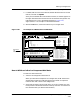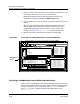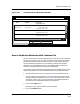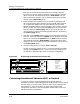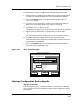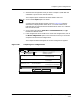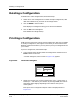User`s guide
9030944 E10 Creating and Managing Configurations
4-49
Editing a Configuration
Making a Configuration Device Specific
To edit the values of Octet or Tagged Octet attributes, follow these steps:
1. Select the Octet or Tagged Octet attribute that you want to modify. When
you select one of these attributes, the Values button becomes enabled.
2. Click on the Values button. A Convert dialog box, similar to that in
Figure 4-24, appears.
3. If you want to view characters in a certain part of the string, specify an
Offset value so that ECM displays that section of the string.
4. Select either ASCII or decimal format.
The text field now displays the attribute value in the format you specified.
5. Edit the value by deleting text or typing directly in the text field.
(The OK and Apply buttons are grayed-out until you modify the value.)
6. Click OK to apply the changes and close the Convert dialog box.
The Values field of the Configurations window now includes the new value
converted back to hexadecimal.
7. Click on the Update button in the Configurations window to insert the
new value in the Attribute/Value list.
Figure 4-24. The Convert Dialog Box
Making a Configuration Device Specific
Why Device Specific?
ECM allows you to make a configuration specific to one device. By doing this,
you can prevent users from accidentally loading certain configurations to the
wrong device.
Button_List - ECM: Convert
ECM: Convert - Button_List
OK Apply Cancel
Converted Attribute Value
Display Format
~~p~~~~~Rtr_CiscoMIM/CsConfig.30~~~~~~~~
ASCII Decimal
Offset: 6 characters