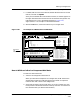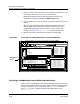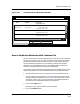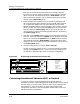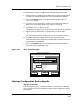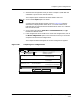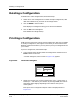User`s guide
9030944 E10 Creating and Managing Configurations
4-51
Comparing Two Configurations
2. Select the two configurations that you want to compare. (Hold down the
CONTROL key and click on the two entries.)
The Compare option and button become enabled at this time.
3. Click on the Compare option or button.
A Comparison Detail window, similar to that in Figure 4-25, appears.
Attributes are displayed with either ✘s or ✓s in front of them. An ✘
indicates that the values of the two attributes do not match. A ✓ indicates
that the values match.
4. Click on the View buttons, View All and View Differences, to toggle
between the different views.
5. If the configuration also includes Cisco router host configurations, click on
the Host Configuration option in the View menu so that you can view a
comparison of the two host configurations.
The Comparison Detail dialog box for the host configurations appears.
Figure 4-25. Comparing Two Configurations
confi
g67
hkl;
78
confi
g67
hkl;
78
config67
File View
ECM: Comparison Detail - Did not match
Device Attribute weekend (ver. 3) from iron
weekend (ver.4) from iron
✗Gen_IF_Port 1 Community_Name
✓Gen_IF_Port 1 Condition
✗ Gen_IF_Port 1 <Host Configuration>
weekend(3): public
weekend(4): invalid
weekend(3): 2
weekend(4): 2
weekend(3): Use View Pulldown
weekend(4): Use View Pulldown
View All View Differences
Attribute
H
ost Configuration