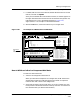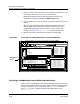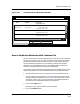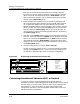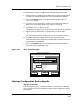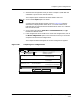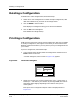User`s guide
Deleting a Configuration
Creating and Managing Configurations
4-52
Enterprise Configuration Manager
User’s Guide
Deleting a Configuration
To delete one or more configurations, follow these steps:
1. Select one or more configurations. To select multiple configurations, hold
down the CONTROL key and click on the configurations.
2. Click on Delete in the File menu.
ECM displays a message box asking you to confirm the deletion.
3. Click on Yes in the message box.
ECM deletes the configuration(s).
Printing a Configuration
ECM saves the most recent version of each configuration. But once you delete
or modify a configuration, the original is lost unless you have saved it with a
different name. Because of this, you may want to print your configurations for
your records.
To print a configuration, follow these steps:
1. In the Configurations window, select the configuration and then click on
Print under the File menu.
A Printer dialog box, similar to that in Figure 4-26, appears.
Figure 4-26. The Printer Dialog Box
2. Specify the name of your printer and the printer type — either ASCII or
PostScript — and confirm your selection by clicking on OK. (The order of
these steps differs slightly depending on the machine that you are
working with.)
ECM prints out a Configuration Report. See the sample printouts in
Figure 4-27.
ECM: Printer
OK Cancel
Printer Name: nps2
Printer Type: ASCII Postscript