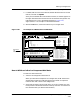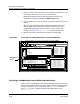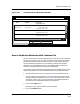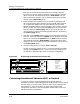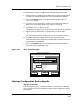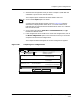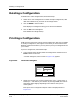User`s guide
Creating and Editing the Cisco Host Configuration
Creating and Managing Configurations
4-54
Enterprise Configuration Manager
User’s Guide
Creating and Editing the Cisco Host
Configuration
If you are working with a Cisco router, the Configurations window enables you
to capture the Cisco host configuration with a template, then view, edit, and
print the host configuration. Remember the following points when creating
configurations for Cisco routers:
• You can create a configuration that includes the entire Cisco host
configuration by capturing the host configuration with a template. This
process is described in Special Options for Cisco Router Templates,
starting on Page 3-20. If necessary, you can also edit the host
configuration after you capture it.
• Or you can manually add individual host configuration commands to a
configuration that does not include the host configuration. ECM allows
you to load individual host configuration commands to the device. You do
not have to load the whole host configuration to a device. ECM also inserts
the command in the proper line in the host configuration.
Follow these steps to edit or insert commands in the host configuration:
1. In the Configurations window, select the Cisco router configuration.
2. Click on the Add/Edit Host Configuration button at the bottom of the
window.
An Edit Configuration window appears. See Figure 4-28. If the
configuration includes the host configuration this window displays it.
Otherwise the window is empty.
Figure 4-28. The Edit Host Configuration Window
Edit Host Configuration - host_config
1line con 0
exec-timeout 0 0
line aux 0
line vty 0
password top_rtr
line vty 1
password top_rtr
line vty 2
password top_rtr
line vty 3
password top_rtr
line vty 4
password top_rtr
!
end
File Edit
Update
Print
Close
5
Cut Ctrl+X
Copy Ctrl+C
Paste Ctrl+V
3