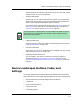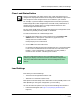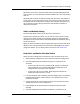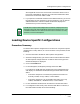User`s guide
9030944 E10 Loading a Configuration
5-11
Device Landscapes, Buttons, Codes, and Settings
Clear Load-Status Button
Clear Load-Status Button
There are times when you might want to clear (reset) the load status of a
configuration displayed in the Main and Configurations windows to get a more
accurate picture of the configurations that are loaded on your network.
For example, if you have loaded a configuration that overrides a previously
loaded configuration, both configurations are listed as fully loaded when, in
actuality, the first configuration is no longer loaded to the device. This
situation might confuse another user.
For this reason, ECM allows you to reset the load status of configurations that
have been fully loaded, partially loaded, or rolled-back.
To reset the load status of a loaded configuration:
1. Highlight the configuration name and then click on the Clear Load-
Status button or menu option. (The button is grayed out if the
configuration has not been loaded.)
ECM prompts you for confirmation.
2. Click on Yes in the confirmation box.
In the Main window, notice that the configuration (if it is no longer loaded)
is now in the not-loaded section of the list and has a load status of not
loaded (—). If the configuration you selected is currently loaded, it
remains as such and the L indicating such remains.
Load Settings
ECM offers you two load settings:
• “Store Device Configurations Before Load”
• “Rollback on Load Failure (Safe Load)”
Both options make the load process a little safer. You will probably want to use
both depending on the type of configuration you are loading.
You can set these two options from any one of the following three locations:
• Preferences dialog box (see Figure 2-2, Specifying Preferences, on
Page 2-5)
kxkee
k
gh gh
NOTE
The Clear Load-Status button is only a reset-display feature that
updates your display to show the current list of loaded configurations.
The Clear Load-Status button does not “unload” configurations from
devices.