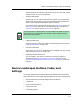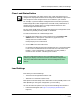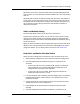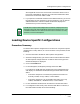User`s guide
Device Landscapes, Buttons, Codes, and Settings
Loading a Configuration
5-14
Enterprise Configuration Manager
User’s Guide
• If the rollback is successful, ECM displays a Load Results window,
which shows you the results of the safe load. In this case, the result
says Rolled Back.
From the Load Results window, you can open the Load Detail window,
which shows you the Load status of each attribute. The attribute that
caused the rollback might have a status of “Can’t write attribute
value” or “No such attribute,” indicating the error condition that
triggered the rollback.
• If the rollback fails, ECM notifies you immediately with a message
box. After you click on OK, ECM displays a Rollback Load Failure
Detail window, which shows you the values—before the load and after
the rollback—of the attributes it tried to change. When you close this
window, you are returned to the Load Results window where you see
that the device has a load result of Rollback Failed.
From the Load Results window, you can now open two windows—the
Load Detail window and the Rollback Load Failure Detail window,
which shows you the attributes you have to manually restore.
How Safe Load Works with Multiple Devices
Safe Load also makes the load process safer when you are loading a
configuration to multiple devices. Safe Load continues the load process as long
as the loads and rollbacks are successful. However, if a rollback fails, ECM
does not attempt to load any other devices and notifies you about the rollback
failure. In this way, Safe Load makes sure that you never have to manually
restore the configuration of more than one device.
Let us assume you are loading a configuration to four devices on the network.
Safe Load works this way:
1. Before loading the configuration to Device 1, ECM captures that device’s
configuration and saves it in case there is a load failure. Then ECM
successfully loads the new configuration to Device 1.
2. Then with Device 2, ECM captures the original configuration and starts
the load process but cannot load a particular attribute. ECM stops the
load and successfully rolls back Device 2’s original configuration. Since the
rollback is successful, it continues to the next device.
3. With Device 3, ECM starts loading the configuration but cannot load an
attribute successfully. ECM stops the load but this time is not able to roll
back Device 3’s original configuration. Then ECM notifies you with the
Rollback Load Failure message box. When you press OK, the Rollback
Load Failure window appears so you can see the attributes and values
that you must manually correct.
4. Because rollback failed with Device 3, ECM does not attempt to load
Device 4. Instead, ECM displays a Load Results window, which shows you