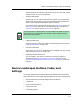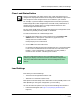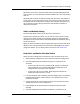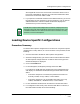User`s guide
9030944 E10 Loading a Configuration
5-15
Loading Device Specific Configurations
Procedure Summary
what happened. Device 1 has a load result of Successful. Device 2 has a
load result of Rolled Back. Device 3 has a load result of Rollback Failed.
Device 4 has a load result of Not Loaded.
5. If you open the Load Detail windows for the different devices, you can see
the load status of each attribute. In the case of Device 3, you can open an
additional Rollback Load Failure Detail window that displays the
attributes that you must manually restore.
Loading Device Specific Configurations
Procedure Summary
To load one device specific configuration to one device or many device specific
configurations to many devices, on a one to one basis in one procedure, do the
following:
1. Go to the ECM Main window for device specific configurations.
2. Select the configuration(s) you want to load. No need to select the device.
All device specific configurations for all devices of the same type in the
selected landscape are displayed.
3. Click on the Load button.
4. In the message box, check/specify settings and click on Yes.
If you select Yes, ECM loads the configuration to the specified device(s)
and displays a Load Results window, showing the load results for each
device:
• If the Safe Load option is turned off, the possible load results are:
“Partially Loaded,” “Fully Loaded,” or “Not Loaded.”
• If the Safe Load option is on, the possible load results are: “Fully
Loaded,” “Rolled Back,” “Rollback Failed,” or “Not Loaded.”
5. In the Load Results window, check each device to see the load results.
6. If a configuration did not fully load, check the load details. To do this, in
the Load Results window, do one of the following:
NOTE
If ECM fails to capture the configuration of a device, it displays the error
message “Capture for Safe Load failed” and stops the load process. In the
Load Detail window for this device, notice that the Load status for every
attribute is “Load not attempted.”